-
Постов
4491 -
Зарегистрирован
Сообщения, опубликованные Satuser
-
-
Розуэлл, Нью-Мехико - 4 сезон, 5 серия
Ривердэйл - 6 сезон, 19 серия
По волчьим законам - 6 сезон, 6 серия
Мир дикого запада - 4 сезон, 3 серия
ИП Пирогова - 5 сезон, 6 серия
Киллер - 1 сезон, 11-12 серия
-
Крёстный отец Гарлема - 2 сезон
-
The application is paid. You can find the subscription price on the player's website. There is a trial period of 6 days to familiarize yourself with the full functionality of the player.
Add a channel playlist.
We register in the ClouDDy office and add a new TV playlist. The link to the auto-updated playlist and the link to the EPG can be viewed in billing. On the main page, click on the "Playlist" button:Let's carefully copy the link to the auto-updated playlist
Insert it and a link to EPG in the application cabinet:
Click "Save."
After downloading the application, the channels will be available in Digital TV in the main menu. Below are a few screenings with an example of what it looks like:Adding a media library.
In the office of the ClouDDy player, you need to add a new VOD playlist based on the view link:http://protected-api.com/smartup/CODE/index.m3u
Where CODE is your application key from the main cbilling page (aka Public key for a playlist in the package settings).
After downloading the application, the media library will be available in the Cinema in the main menu. Below are a few screenings with an example of what it looks like:
-
Киллер - 1 сезон, серия 9-10
Мажор - 4 сезон, 2 серия
Старик - 1 сезон, 5 серия
Орвилл - 3 сезон, 6 серия
-
Мир дикого запада - 4 сезон, 2 серия
-
Обновление сериалов:
- Человек, который упал на Землю - 1 сезон, 10 серия
- Убийства в одном здании - 2 сезон, 3 серия
-
По волчьим законам - 6 сезон, 5 серия
-
В пакет IPTV Premium добавлены каналы в оригинальном качестве: FOX Life HD, Start World HD, Start Air HD, Русский Роман HD, M-1 Global HD, KHL HD, Quadro 4К
-
В сериал Пацаны добавлена 7 серия 3 сезона, ИП Пирогова 5 сезон, 5 серия, а для самых маленьких зрителей добавлен мультсериал Храбрая Пинекон и Пони
-
Добавлены финальные серии сериала Очень странные дела: 4 сезон, серии 8-9
-
Добавлены новые серии:
- Орвилл (3 сезон, серия 3-5)
- Старик (1 сезон, 4 серия)
- Убийства в одном здании (2 сезон, 2 серия)
- Флэш (8 сезон, 20 серия)
-
В сериалы добавлены новые серии:
- Академия Амбрелла (3 сезон)
- По волчьим законам (6 сезон, серии 3-4)
- Старик (1 сезон, 3 серия)
- Розуэлл, Нью-Мексико (4 сезон, 4 серия)
- Пацаны (3 сезон, 6 серия)
- Флэш (8 сезон, 19 серия)
- Человек, который упал на Землю (1 сезон, 9 серия)
- ИП Пирогова (5 сзеон, 4 серия)
- СашаТаня (сезоны 1-7)
-
Были добавлены сезоны в сериалы:
- Эпидемия (2 сезон)
- Ривердэйл (6 сезон)
- Ходячие мертвецы (11 сезон)
- Бортпроводница (2 сезон)
- Бойтесь ходячих мертвецов (7 сезон)
- Хороший доктор (5 сезон)
- По волчьим законам (6 сезон)
- Орвилл (3 сезон)
- Наследие (4 сезон)
- Розуэлл. Нью-Мексико (4 сезон)
- Ординатор (5 сезон)
- Чёрный список (9 сезон)
- Это мы (6 сезон)
- Новичок (4 сезон)
- Новый Амстердам (4 сезон)
-
To view IPTV on your Samsung Smart TV through the ottplayer application, you need to register on the player's website ottplayer.tv.
After registering on the site you need to install the application following one of the instructions corresponding to your TV model: https://ottplayer.tv/soft/lg
After the player is installed on the TV, launch the OttPlayer widget on the TV, go to the player settings and enter the registration data from the ottplayer.tv website.
After that, we go back and the player offers to create a New device, confirm with the OK button on the player's screen. We set an arbitrary name for our device.
Next, go to your personal account on the ott-player website, add a link to the auto-updating playlist from billing to the playlists, or upload the playlist file, specify an arbitrary name for the playlist, select "all devices" in the "devices" section, and also do not forget to enable the support parameter archive.
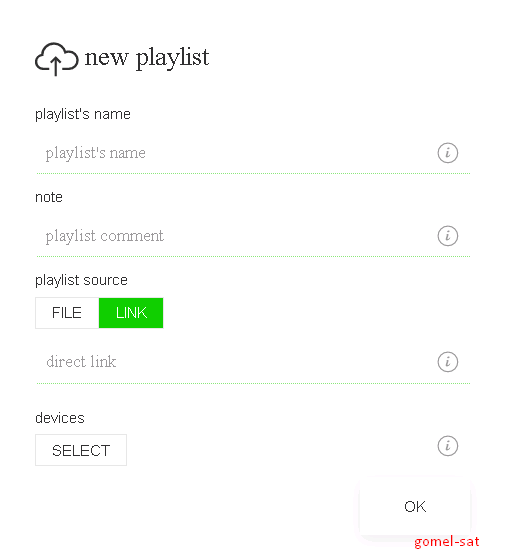
If you add an auto-updating playlist, then you must also specify the update frequency in the settings. Due to the peculiarity of the player, new channels that will be added to the package will be displayed at the top of your channel list.
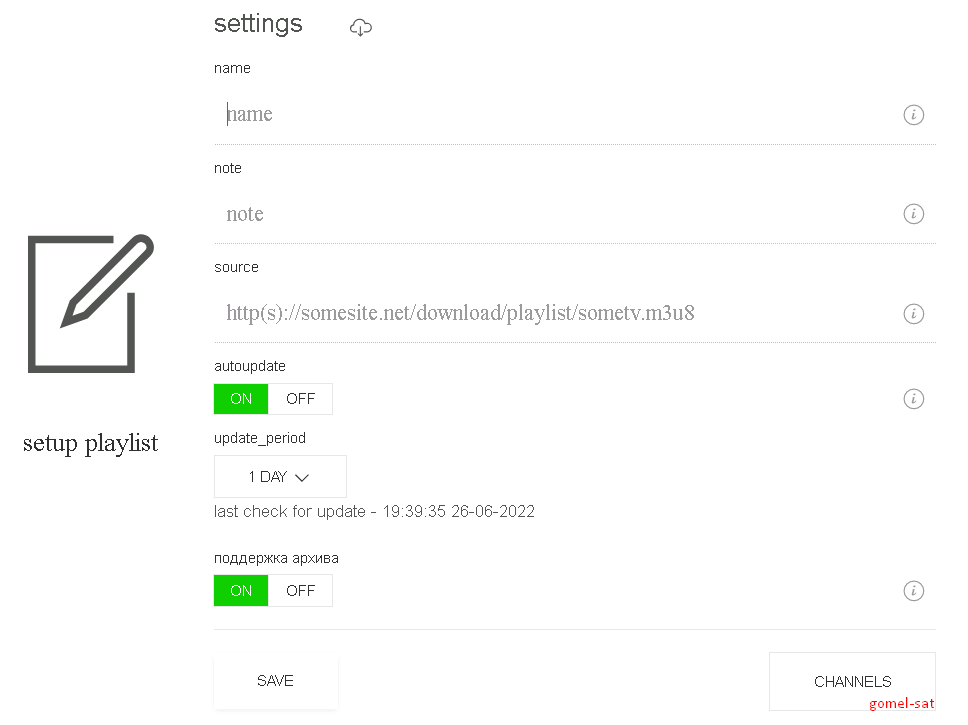
In the widget settings, you can also select different appearance options if you are not satisfied with the default interface color. For example like this:
Press the update playlist button and see our playlist
By default, the navigation type is set to "Tile", but if you don't like this option, you can choose your own.
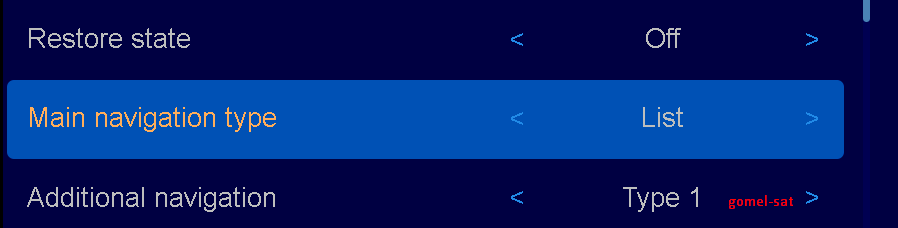
For example, if you select "Navigation type: List", then the view of the list of channels and categories will change and take the form:
СпойлерBrowse media library via ottplayer (only available in Premium and SD+HD packages)
Being on the main page of the widget, press the button with a pencil
we get to the section Editing playlists, click on the plus sign
In the window that appears, enter the link to the media library, which we get from the IPTV settings page in the billing
press the OK button on the virtual keyboard, write any playlist name and OK again
after saving the playlist, we see that it has been added to the widget list at the bottom
by going to this section, you can see a media library with a variety of content. Here you can also use the search function of the movie you are interested in.
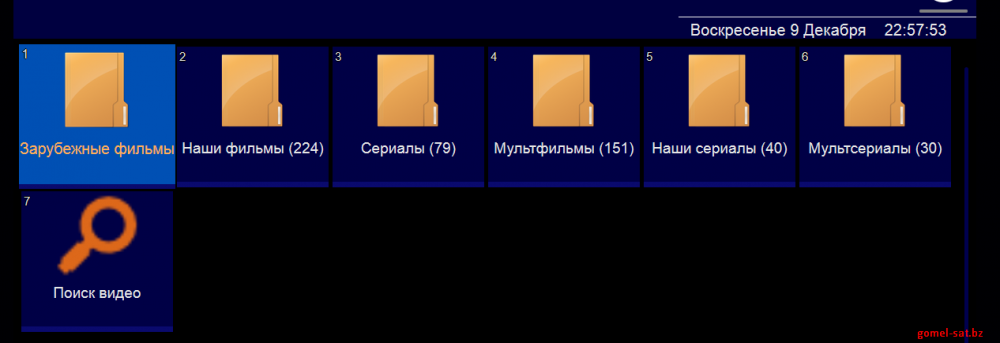
-
To view IPTV on an Android device, you need to install a player called Televizo from the Google Play Store. After installing the player, launch it and see the following
Click Create Playlist and in the menu that appears, select New M3U Playlist
After that, we get to the page for creating a playlist
The name of the sheet is arbitrary, in my case it is cbilling, we take the sheet itself in the personal account of billing (where you activated the package)
After that, by clicking the menu down, you can specify the number of days of the archive, in our case 7
Then we return to the top and in the upper right corner we save all our data by clicking on the tick
As a result, we get to the screen with a choice of channel categories
By selecting a category and turning on the desired channel, you will be included in the player menu in which you can also enable the archive if it is provided by your package
Set up a media library in Televizo
If your package has a media library, it can also be configured in this player. To do this, in the main menu, click on the Settings button, in the form of a gear located in the upper right corner
Select the Playlists category
Then click the Add Playlist button, as a plus, in the upper right corner
In the window that appears, select the New Xtream Codes playlist
After that, we get to the page for creating a playlist, the name of the sheet is arbitrary, in my case mediateka
In the Username column, you need to specify a public key from billing, it is indicated in your package, you can view it either on the main page in billing or on the playlist page. If the package is purchased for several devices, then at the end of the public key for the second device it is necessary to add the prefix _2, and for the third _3
But in the Password column, you need to specify a private key from the billing, you can get it by downloading the playlist, in the same place where you took a link to the autorandom playlist. To do this, you need to open the loaded playlist in a text editor, and find this part in the stream link :/ s/AAAA/rossija1.m3u8. Where, AAAA is and will be your private key. As practice shows, many beginners have a problem with looking for a private key, if you cannot find it according to the instructions above, you can always ask for help in a support chat in billing or in those support, the coordinates of which are also indicated in billing
In the Server Address column, it is necessary to register: http://protected-api.com
After all fields are filled in, you also need to turn on channels, turn off the slider, this is a prerequisite, otherwise the media library will not work
After that, we save all our actions by clicking on the tick in the upper right corner
As a result, in the Playlists section we will have two sheets, the first with channels, the second with a media library
We close the settings section and return to the main menu, now by clicking on the playlist with channels, we open the submenu in which we can select the sheet that is needed at the moment, channels or a media library
Having selected a media library sheet, we get into its menu
Select the Movies or TV Shows section and enjoy watching
-
Set up channels and media libraries based on links to playlists:
Open the application settings - Provider - Add provider
Select an option - Playlist
Here in the settings you need to specify:
Title - Arbitrary
URL - Here you need to carefully specify a link to the auto-updated playlist from billing
Apply settings after editingConfigure the media library by following the link:
Opening the application settings - Media library
Select option- User-provided media library sources:
Add User Provided Source:
Here you need to specify a link to the media library for OTTPlayer from the package settings in your billing and apply the settings
Application configuration option via Stalker portal:
Open the application settings - Provider
Add Provider
Generic middleware server
Stalker Portal
Here in the settings you need to specify:
Title - Arbitrary (in my case stalker)
URL адрес - http://mag.stalker.cx/stalker_portal/c/
Login - your login from billing (according to which you enter the billing)
Password - your password from billing
MAC - Leave by defaultAttention!
If you have a subscription to multiple devices, then:
For device 1, register the settings as in the above.
For device 2, you need to add to the login at the end of the _2 (write the password unchanged)
For device 3, you need to add to the login at the end of the _3 (write the password unchanged)PS. Disadvantages of this option: Filters by category from billing do not work.
-
Attention! The application is paid. The archive will not work on the free version.
After installing the application and starting it for the first time, you need to add a playlist:Add a playlist address (link to an auto-updatable playlist)
You need to watch it in billing in the package settings
Please indicate the link carefully
You need to specify the name of the playlist (arbitrary)
In my example, the name is cbilling. Specify the name and click next
The address of the TV program is added automatically, we leave it as it is
Press Done
Then we get a list of channels, below are several examples:
In the menu in the settings of the TV program, you need to set the number of past days of storage of the TV program and the refresh interval (set this parameter as it is more convenient for you):
Configure the media library on Tivimate.
In test mode, support for the media library on the TiviMate player is launched (starting from version 3.0.1, but you can try on older versions).
You need to add an Xtream Codes server to an existing playlist.
Address server enter: http://protected-api.com
Login: public key from billing
Password: private key from billing -
The application is paid. You can find the subscription price on the player's website. There is a trial period of 6 days to familiarize yourself with the full functionality of the player.
Add a channel playlist.
We register in the ClouDDy office and add a new TV playlist. The link to the auto-updated playlist and the link to the EPG can be viewed in billing. On the main page, click on the "Playlist" button:Let's carefully copy the link to the auto-updated playlist
Insert it and a link to EPG in the application cabinet:
Click "Save."
After downloading the application, the channels will be available in Digital TV in the main menu. Below are a few screenings with an example of what it looks like:Adding a media library.
In the office of the ClouDDy player, you need to add a new VOD playlist based on the view link:http://protected-api.com/smartup/CODE/index.m3u
Where CODE is your application key from the main cbilling page (aka Public key for a playlist in the package settings).
After downloading the application, the media library will be available in the Cinema in the main menu. Below are a few screenings with an example of what it looks like:
-
В связи с большим числом вопросов, связаных с реселлерством решил осветить данную тему более детально.
Вы можете зарегистрировать аккаунт реселлера по адресу - https://cbilling.eu/index.php?mode=signup&reseller=1 . После этого Вы получаете возможность регистрировать на свой акаунт любое количество собственных пользователей, как новых, так и существующих, ранее зарегистрированных в биллинге. Для добавления существующего пользователя на свой аккаунт необходимо выбрать соответствующий пункт, внести логин и пароль пользователя. После этого пользователь добавится к Вам в список. При данной процедуре баланс добавлеяемого пользователя не переходит к реселлеру, что дает право этому же пользователю дополнительно управлять собственной подпиской, зайдя в биллинг как обычный пользователь, оплачивать с собственного баланса.
Реселлер имеет возможность оплачивать с собственного баланса за всех своих пользователей и в полной мере управлять их подписками и настройками.
Быть реселлером у нас - выгодно!Цитатапри наличии 10-50 активных пользователей - 5% скидка
при наличии 51-100 активных пользователей - 10% скидка
при наличии 101-200 активных пользователей - 20% скидка
при наличии >200 активных пользователей - 30% скидка*на пакет IPTV HD+SD (позапросный тариф) скидка не распространяется
Пользователь считается активным при наличии у него любого кардшаринг/IPTV пакета , который он посмотрел минимум 1 месяц.
Скидка является динамической для каждого реселлера и может меняться в большую или меньшую сторону каждый раз при покупке/продлении пакетов.Внимание! Обратите внимание на условия акции при пополнении баланса:
Пополняя баланс единовременно на сумму:Цитата15 $ получите 20 $
20 $ получите 28 $
25 $ получите 38 $
30 $ получите 48 $
35 $ получите 60 $
40 $ получите 72 $
45 $ получите 86 $
50 $ получите 100 $Приятной работы!
-
Due to the large number of issues related to resellership, I decided to cover this topic in more detail.
You can register a reseller account at - https://cbilling.eu/index.php?mode=signup&reseller=1. After that, you get the opportunity to register any number of your own users, both new and existing, previously registered in the billing, to your account. To add an existing user to your account, you must select the appropriate item, enter the username and password of the user. After that, the user will be added to your list. With this procedure, the balance of the added user is not transferred to the reseller, which gives the same user the right to additionally manage his own subscription by logging into the billing as a regular user and pay from his own balance.
The reseller has the ability to pay from their own balance for all their users and fully manage their subscriptions and settings.
Being a reseller with us is profitable!
Спойлерwith 10-50 active users - 5% discount
with 51-100 active users - 10% discount
with 101-200 active users - 20% discount
with >200 active users - 30% discount*the discount does not apply to the IPTV HD+SD package (on demand tariff)
A user is considered active if he has any cardsharing/IPTV package that he has watched for at least 1 month.
The discount is dynamic for each reseller and may change up or down each time you purchase/renew packages.Attention! Pay attention to the conditions of the promotion when replenishing the balance:
Replenishing the balance at a time in the amount ofСпойлер15$ get 20$
20$ get 28$
25$ get 38$
30$ get 48$
35$ get 60$
40$ get 72$
45$ get 86$
50$ get 100$Have a nice work!
-
В 13.06.2022 в 20:10, Zeliboba сказал:
А что за рейтинг отображается у фильмов в медиатеке?
серверный софт подтягивает из базы TMDB
-
Новинки сериалов: Оби-Ван Кеноби (1 сезон 6 серия), Человек, который упал на Землю (1 сезон 8 серия), ИП Пирогова (5 сезон), Девушки с Макаровым (2 сезон), Детство Шелдона (5 сезон), Жизни матрешки (2 сезон), Лучше звоните Солу (6 сезон), Звёздный путь: Дискавери (4 сезон), Звёздный путь: Пикард (2 сезон), Засланец из космоса (2 сезон)
-
Были добавлены сезоны сериалов: Пацаны (3 сезон), Очень странные дела (4 сезон), Анатомия страсти (18 сезон), Флэш (8 сезон)
-
Доктор Стрэндж: В мультивселенной безумия (2022)
Doctor Strange in the Multiverse of MadnessПродолжение магических приключений Доктора Стрэнджа в новых мистических мирах и в противостоянии с новыми врагами в разрешении FULL HD и 4K HDR уже в медиатеке!




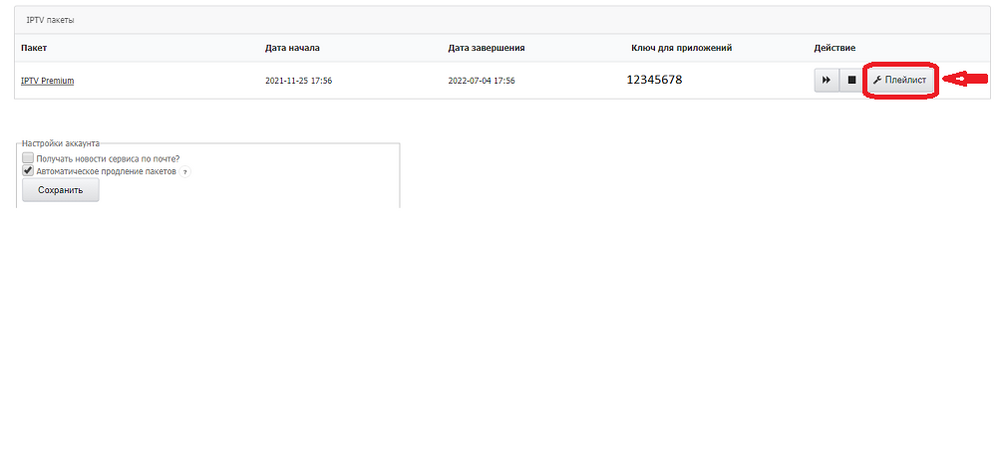
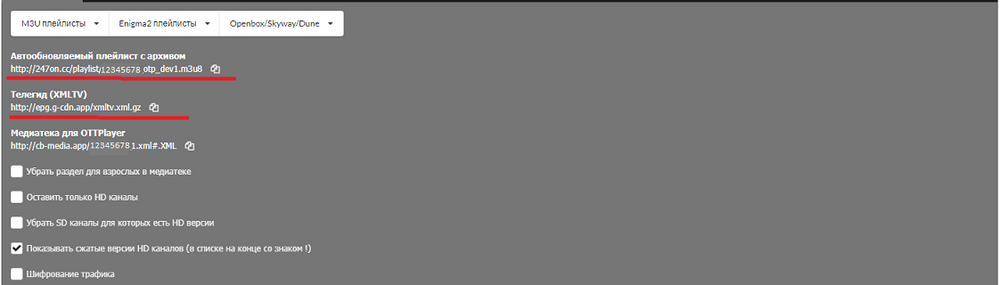
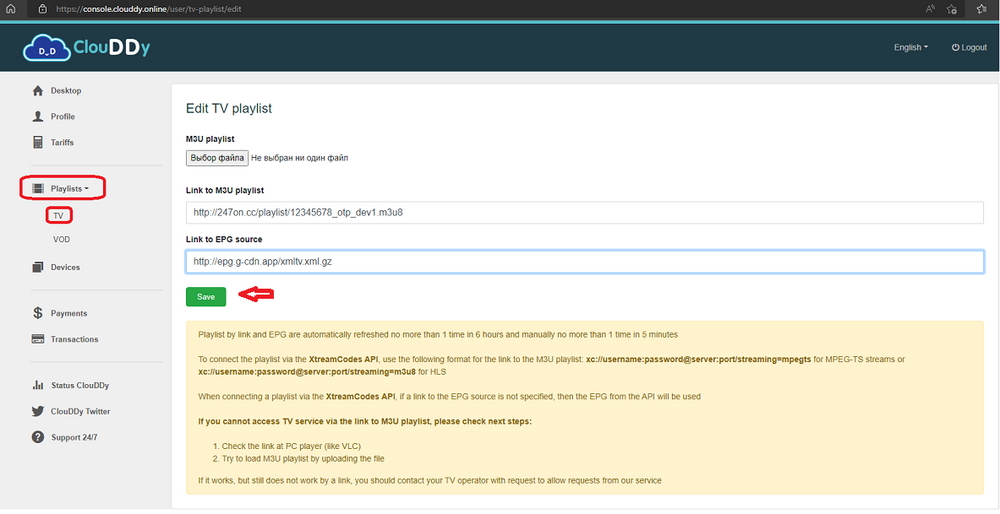
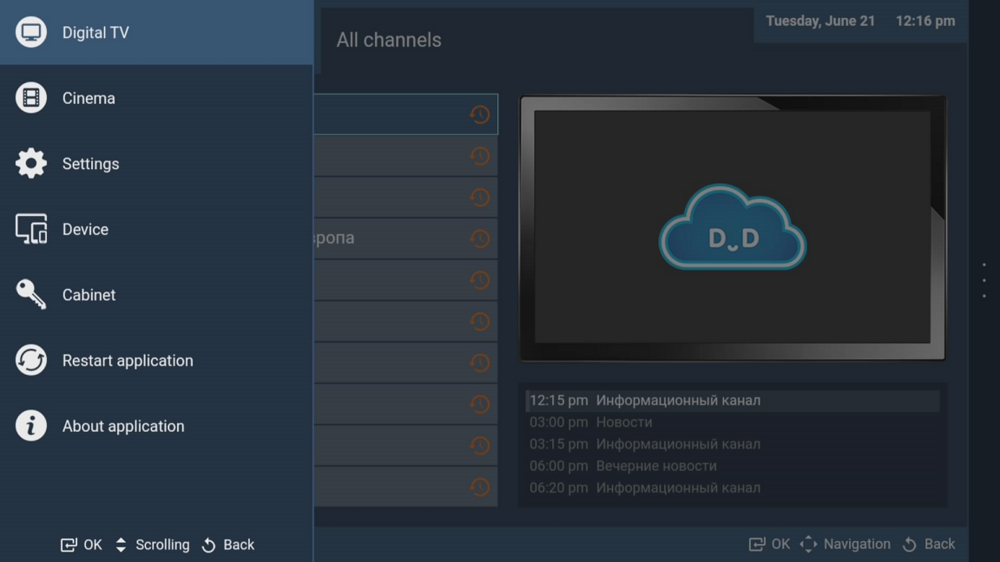
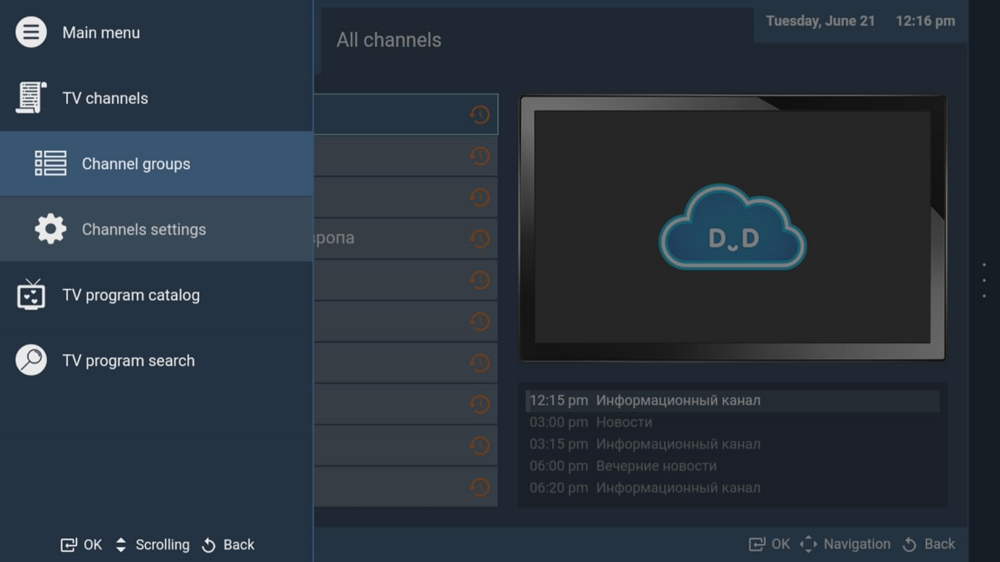
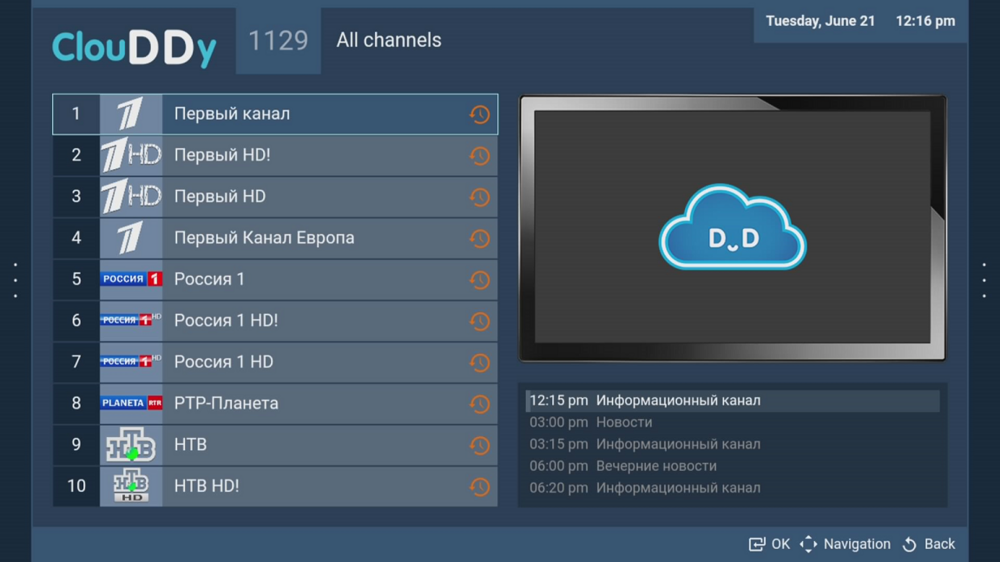
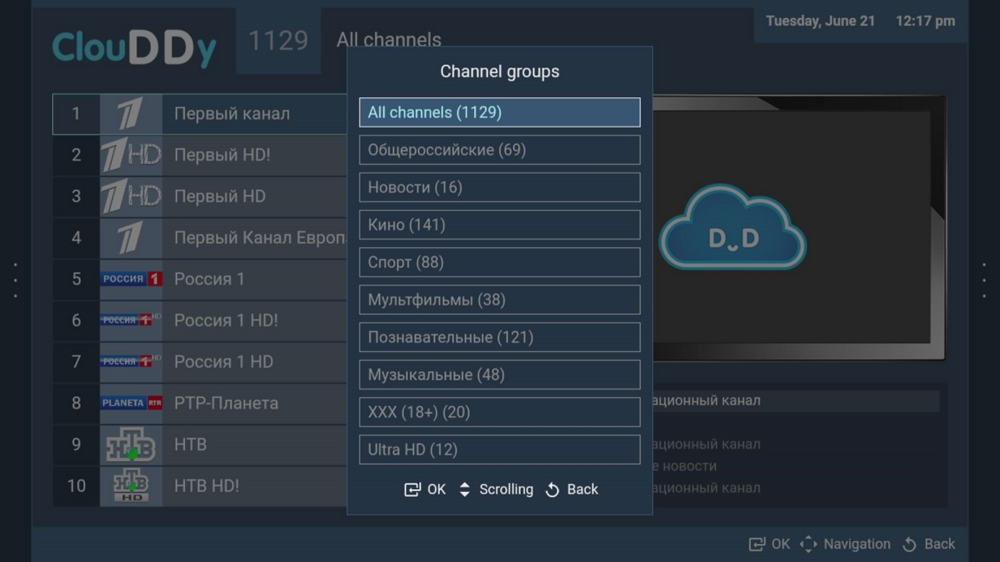
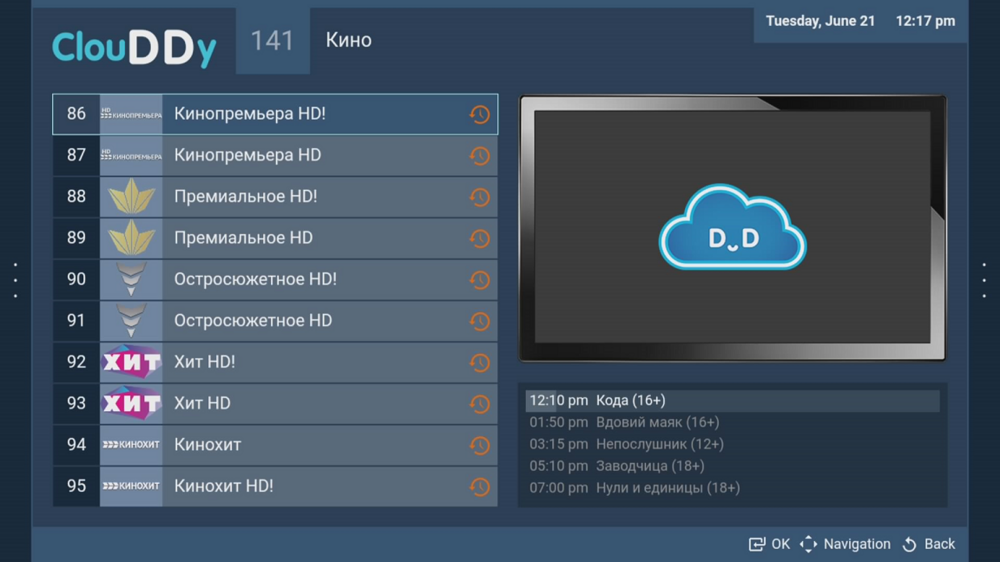
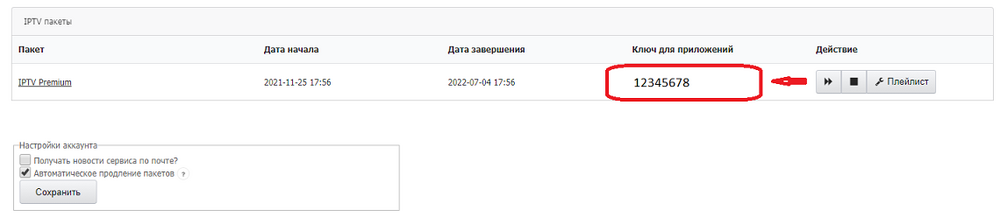
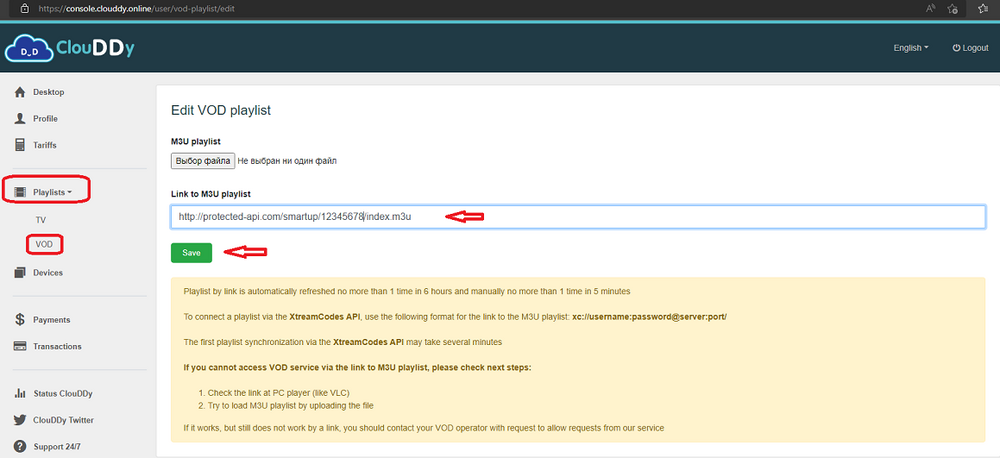
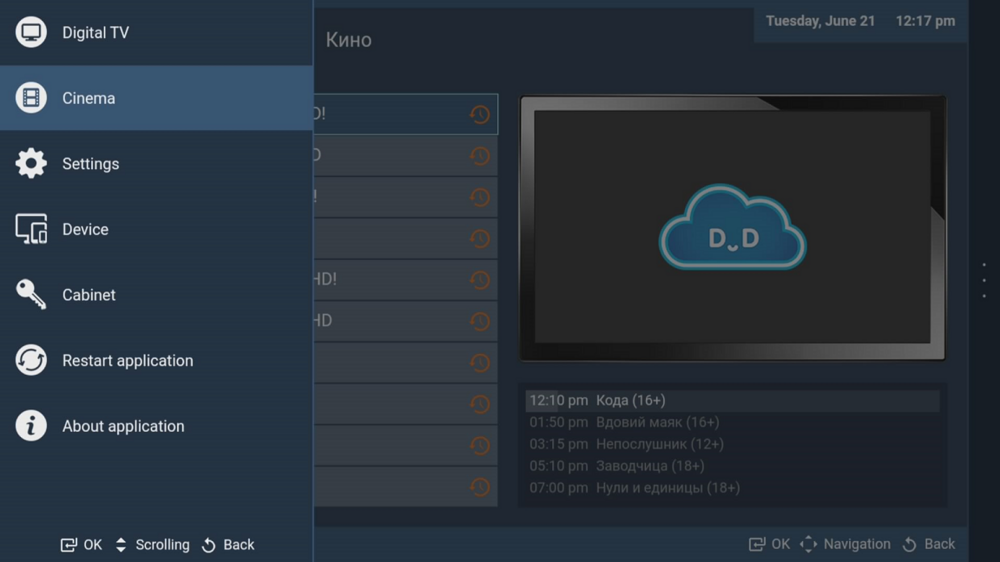
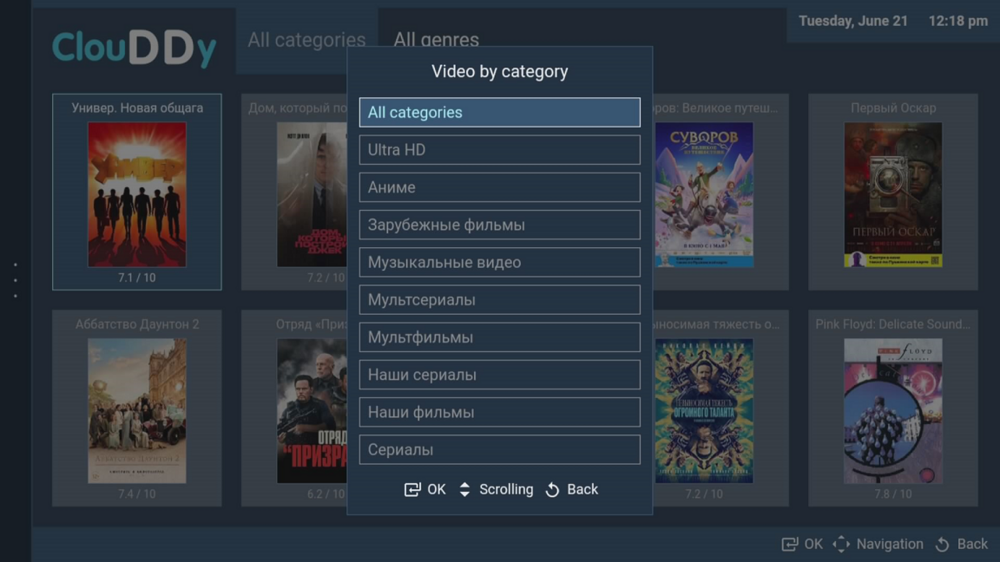
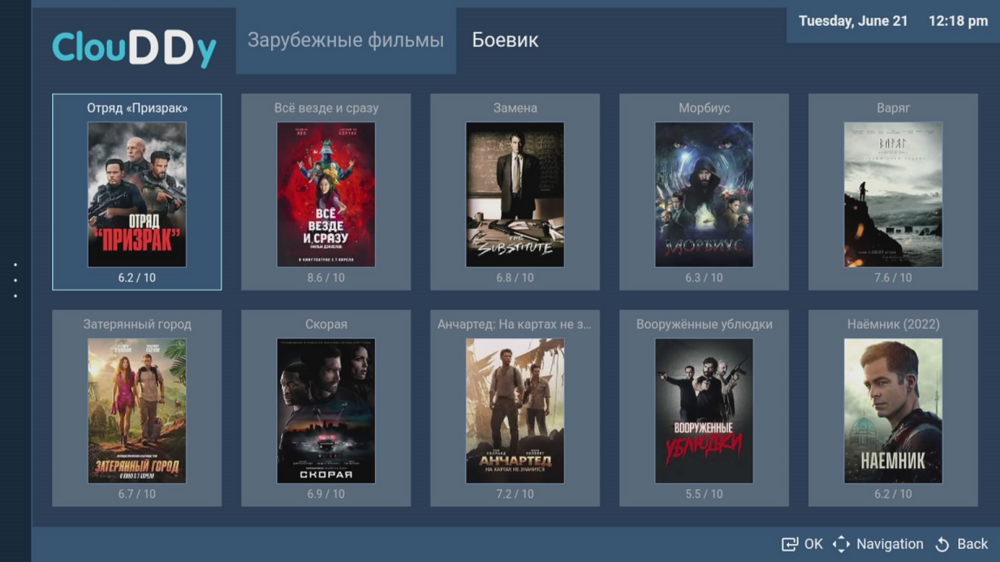
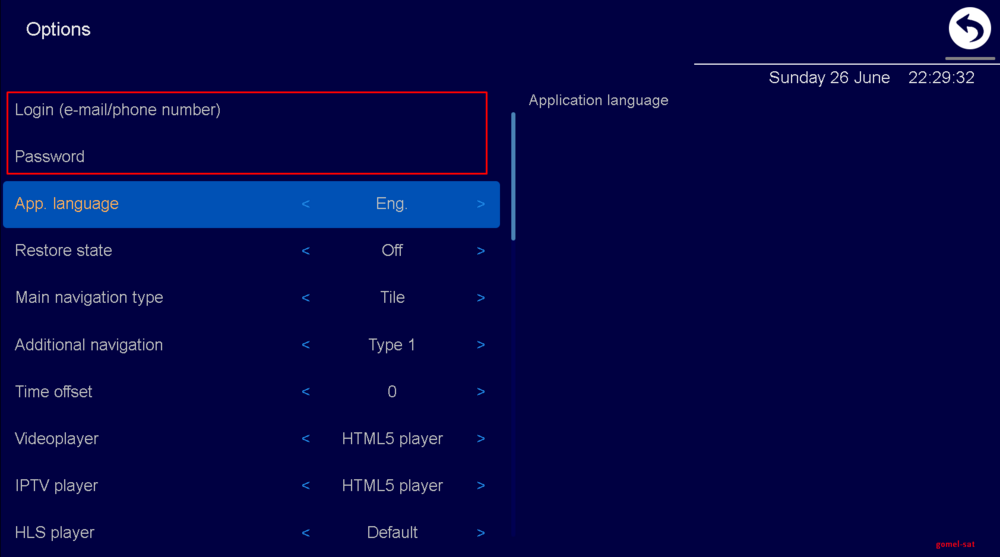
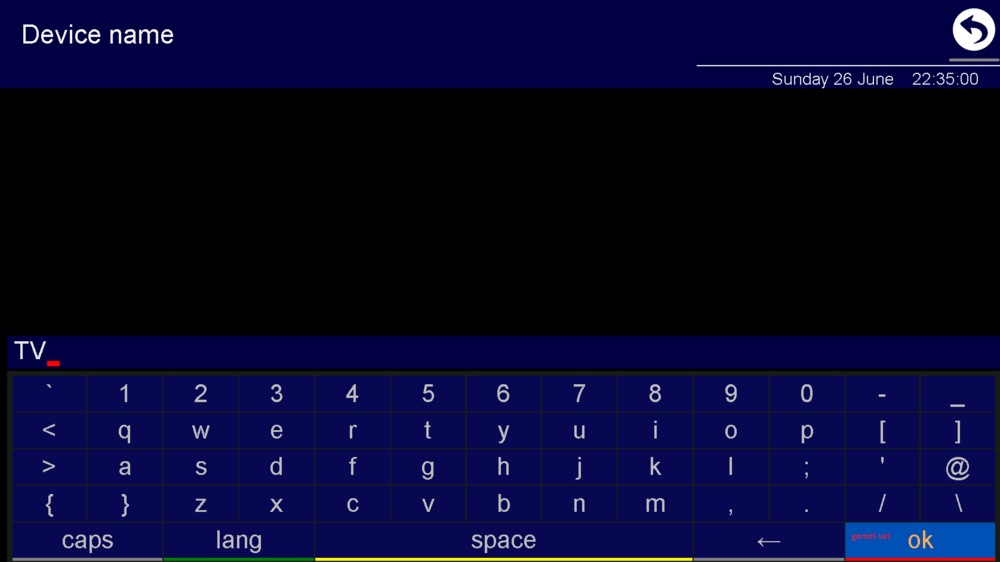
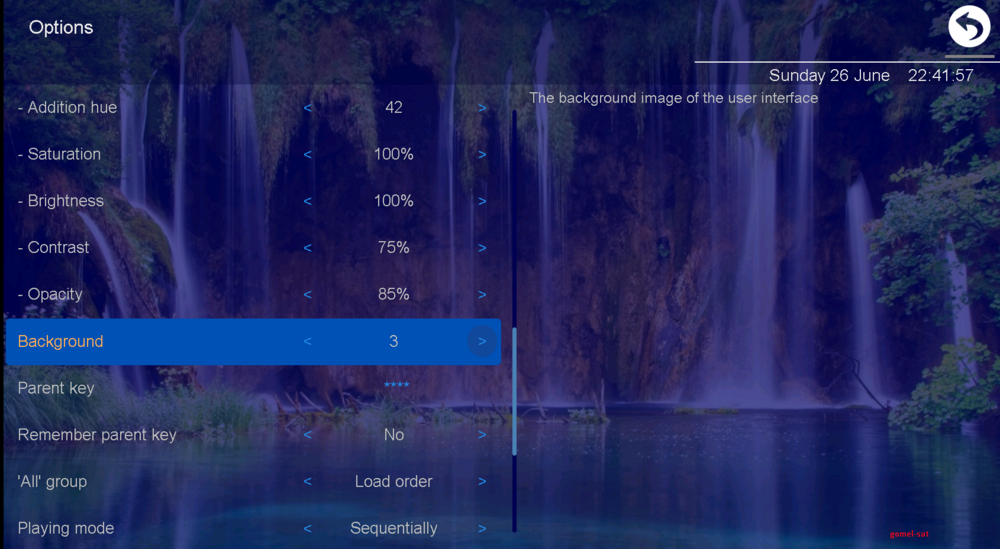
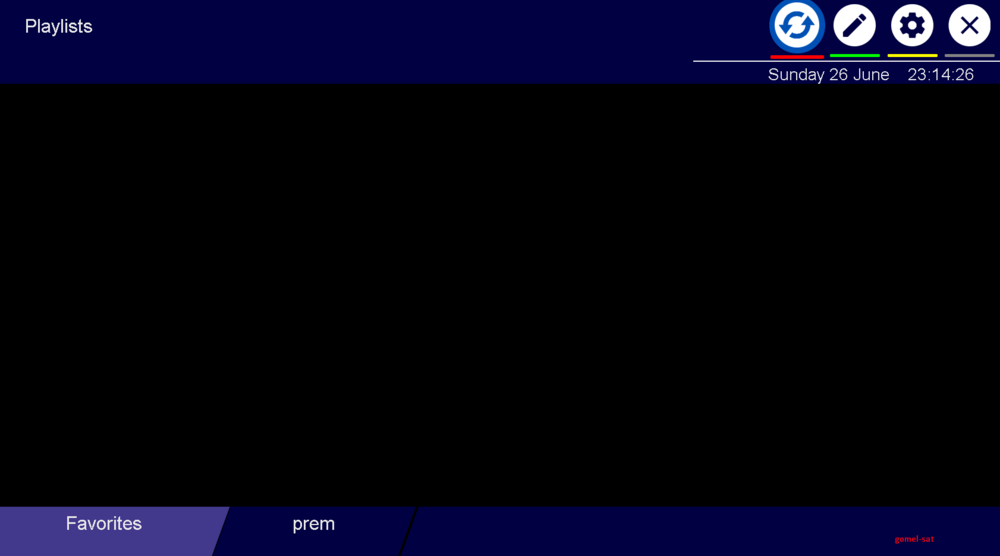

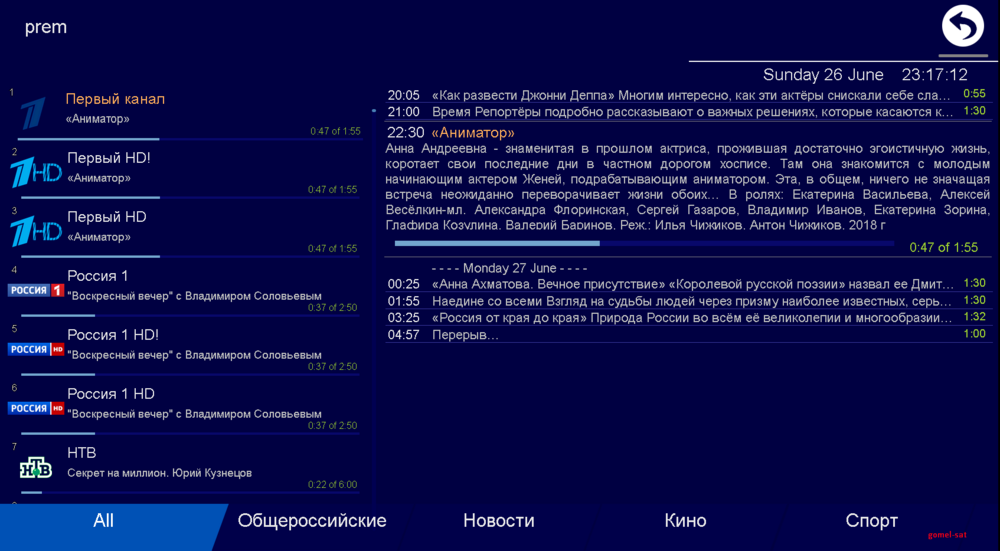



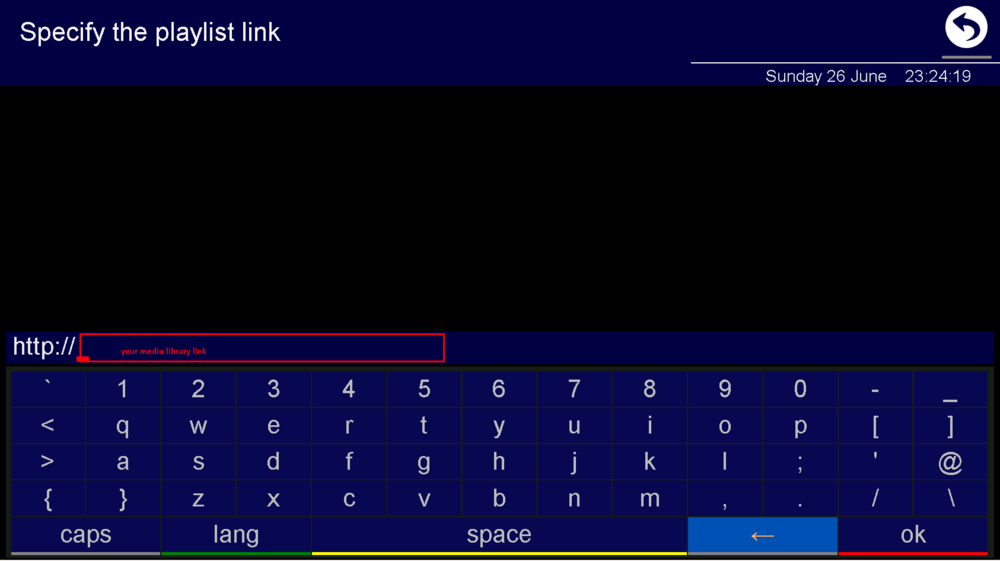


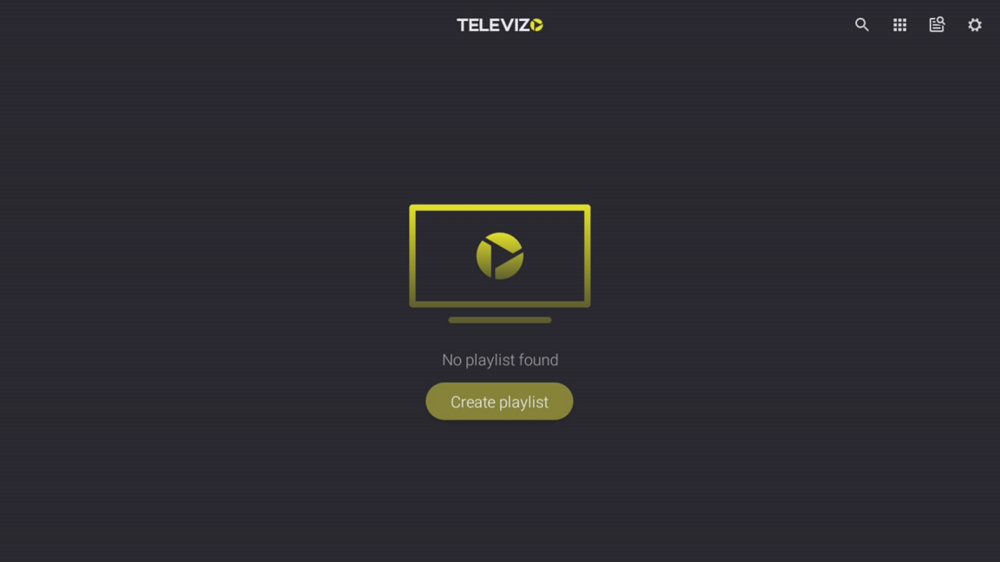
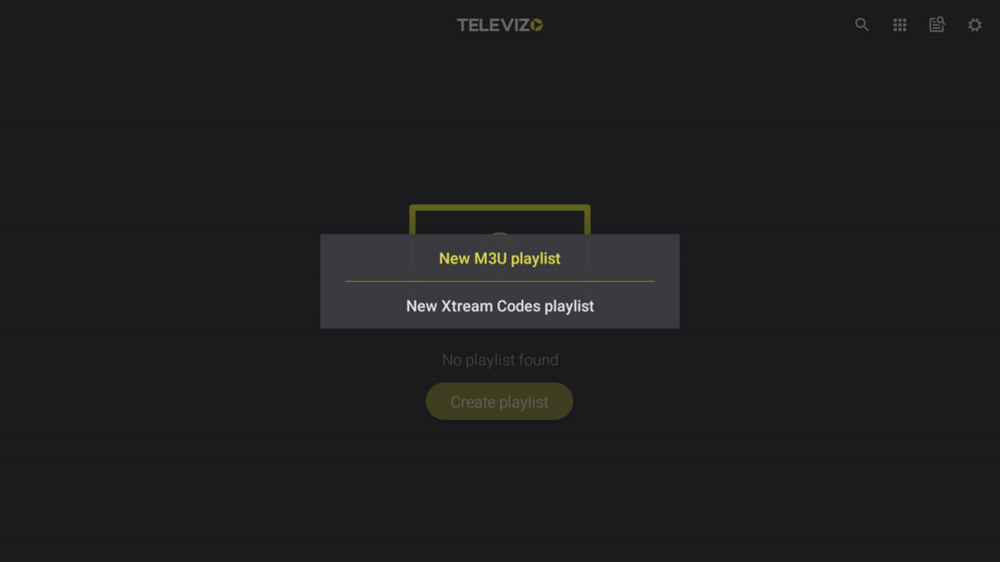
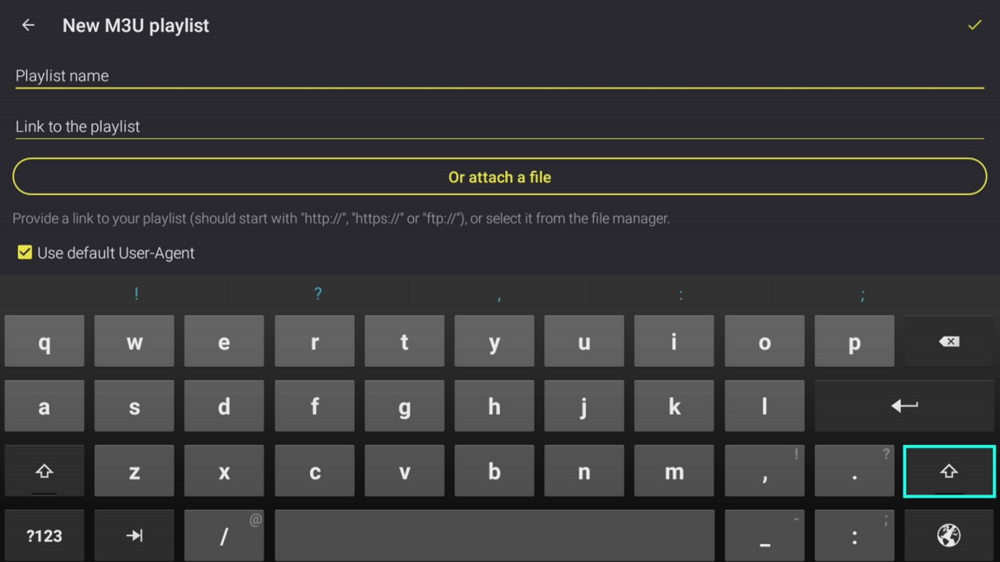

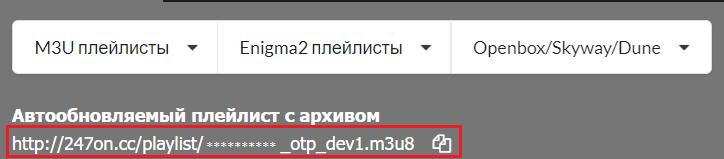
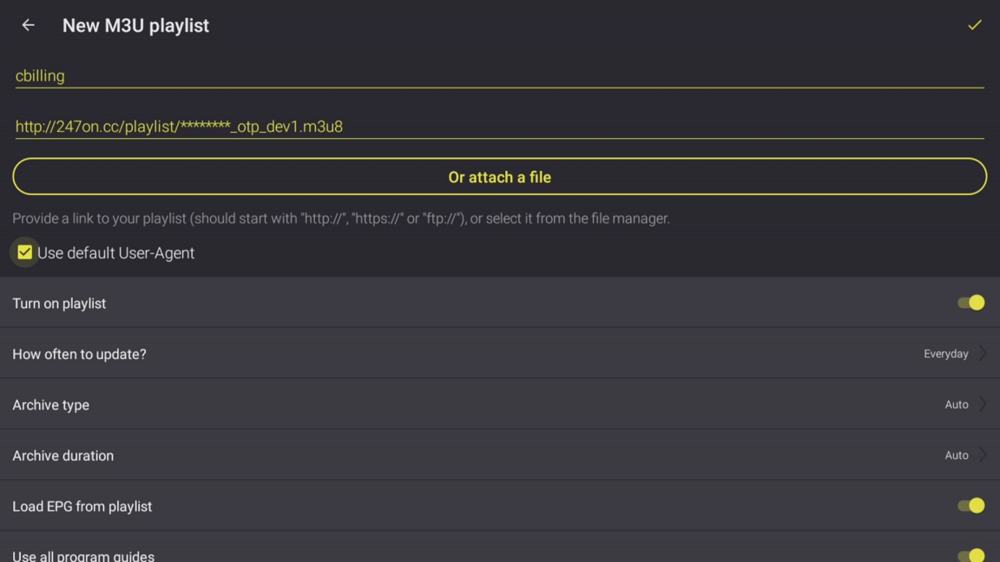
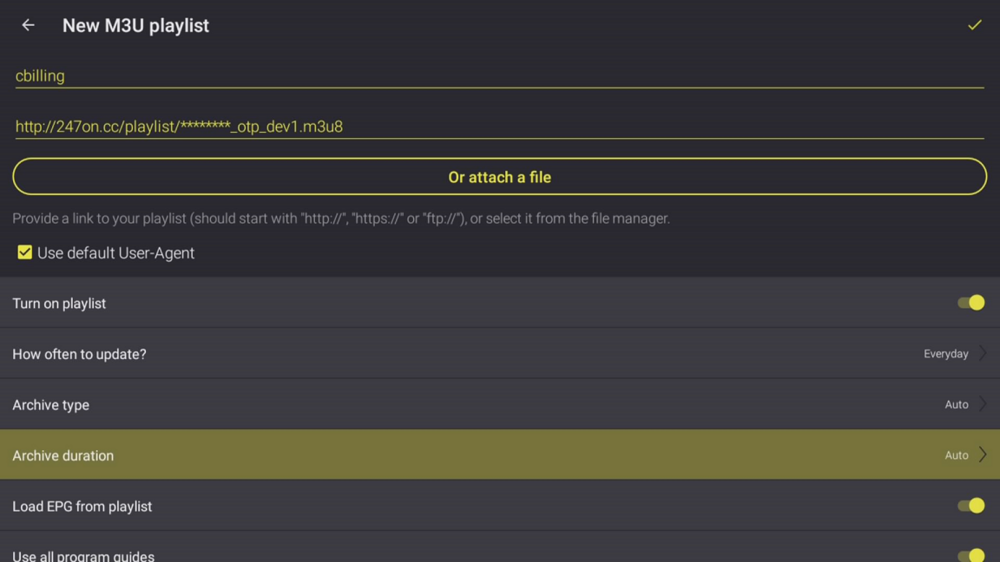
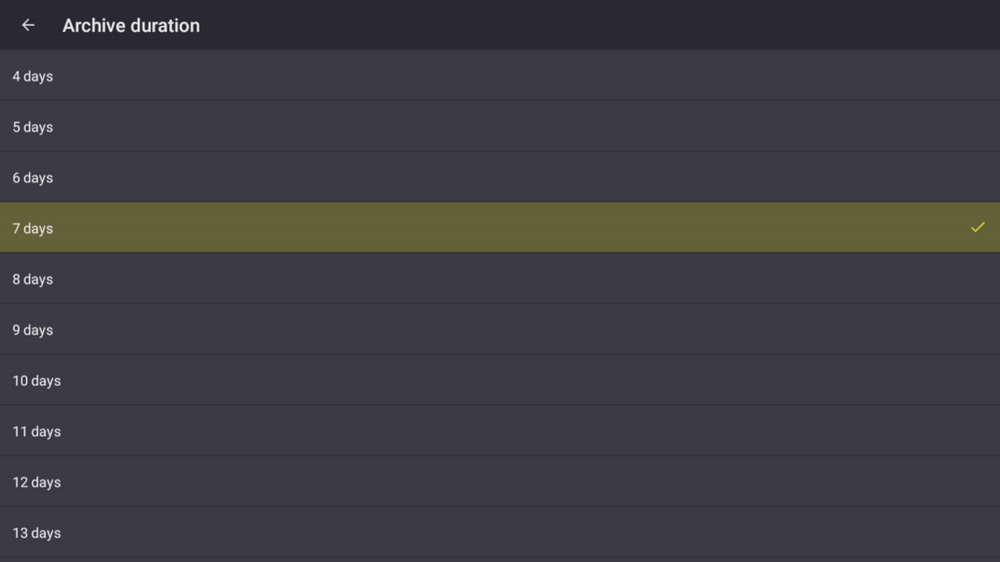
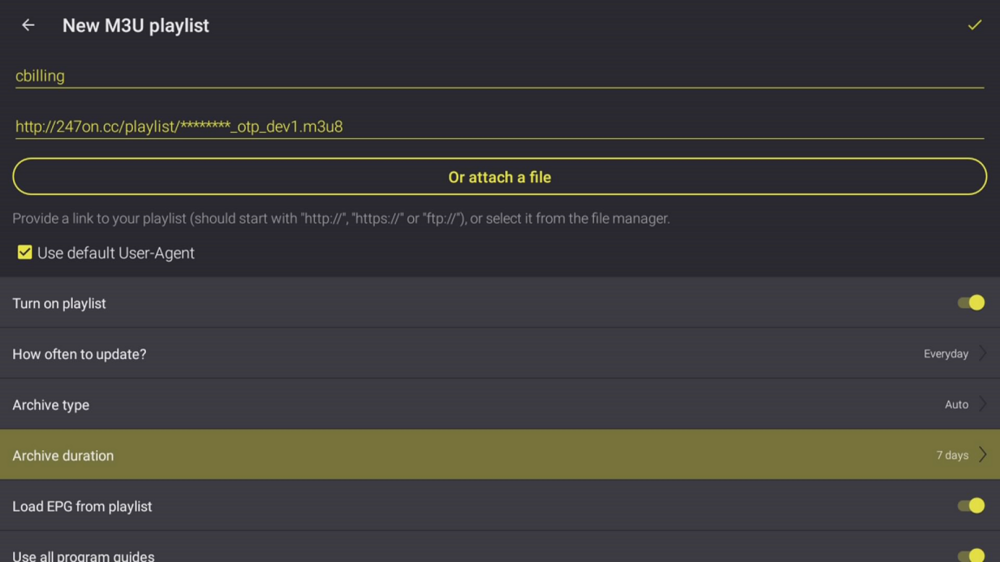
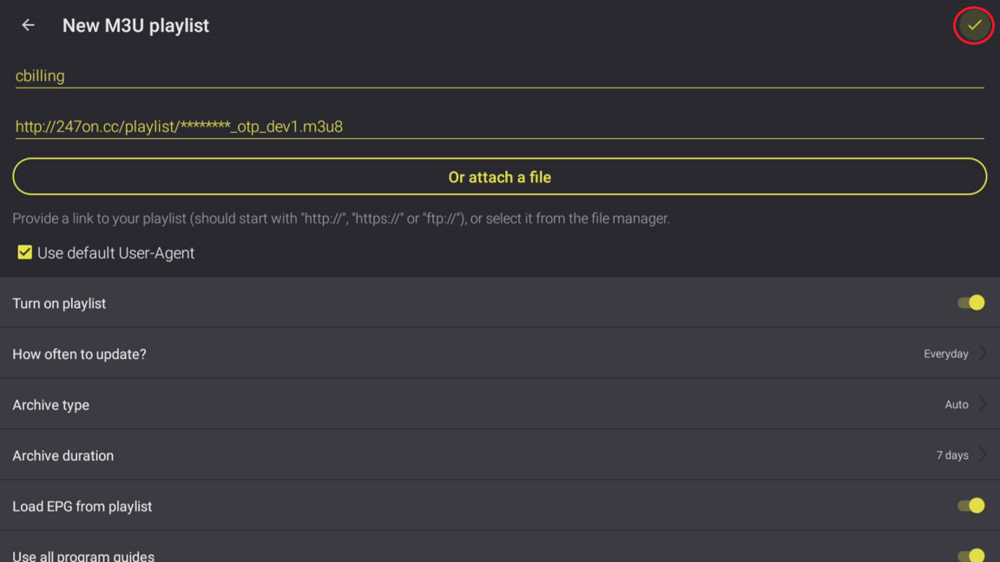
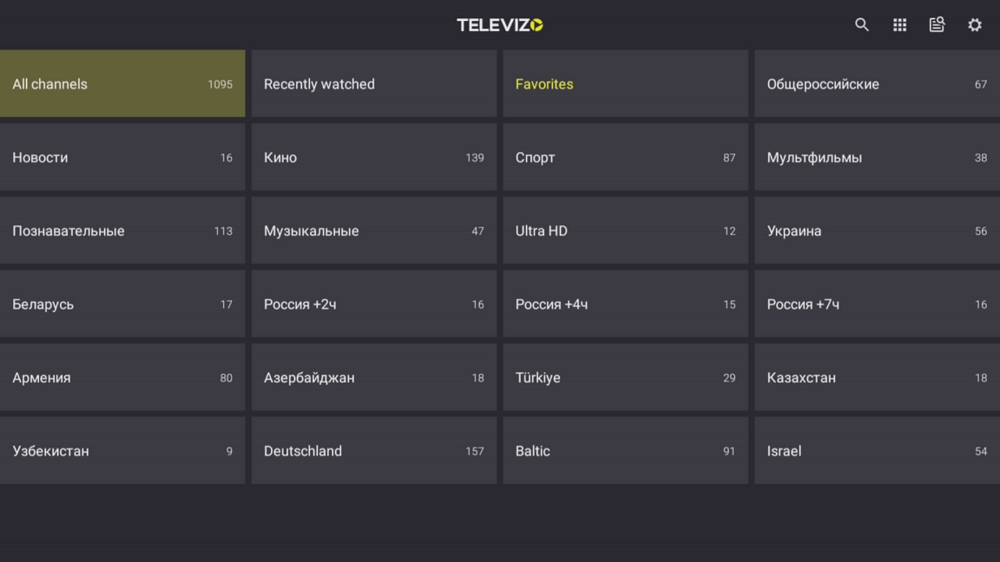
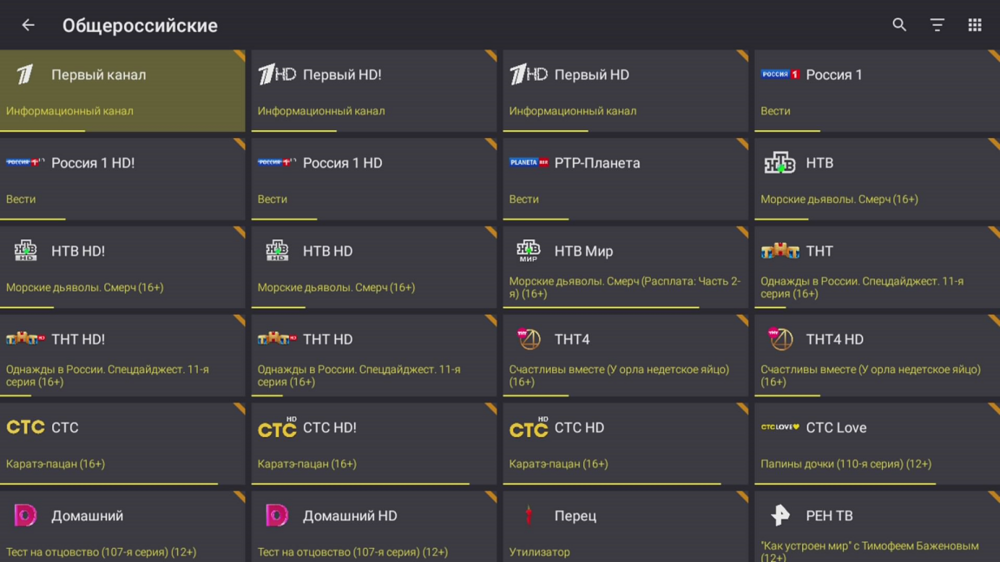
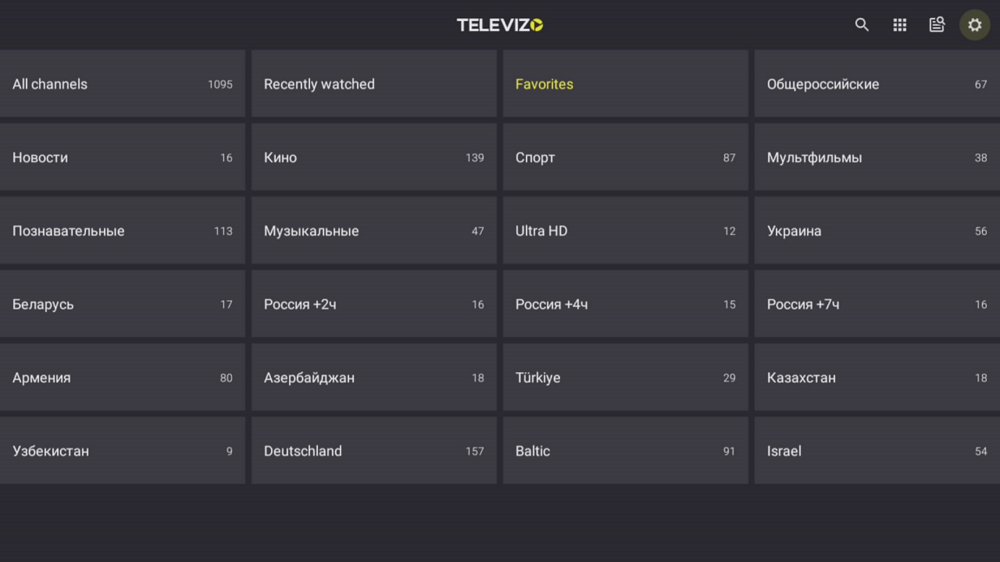
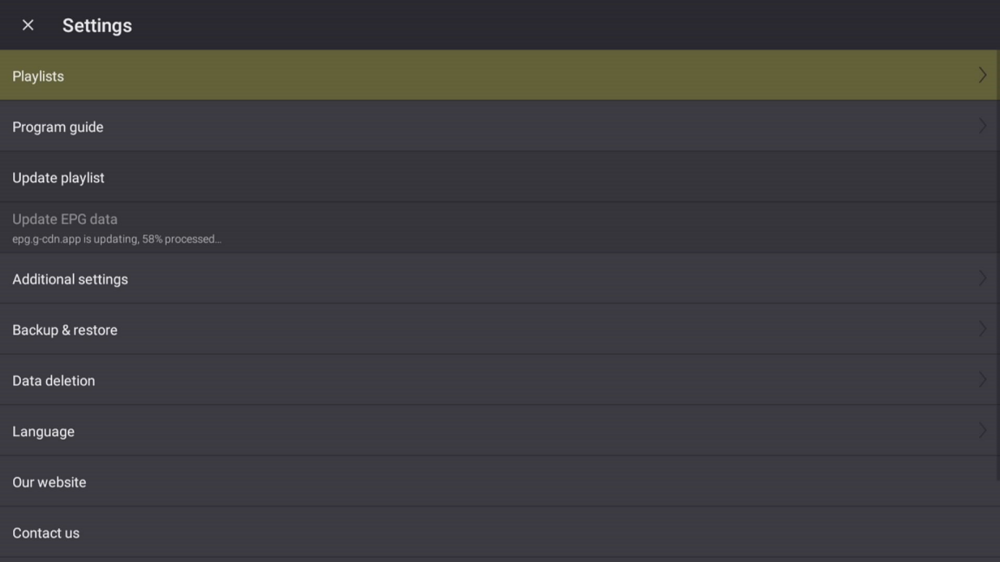
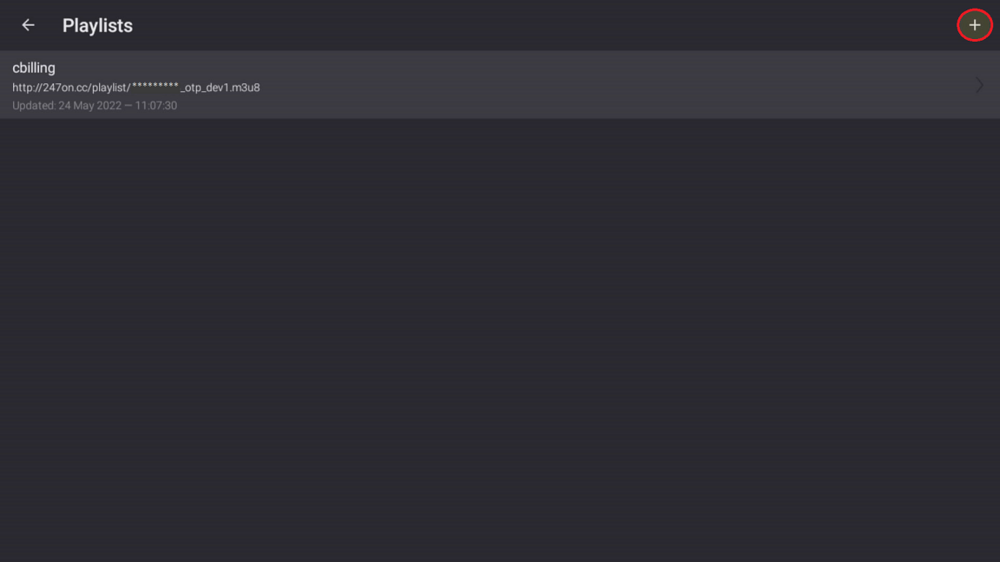
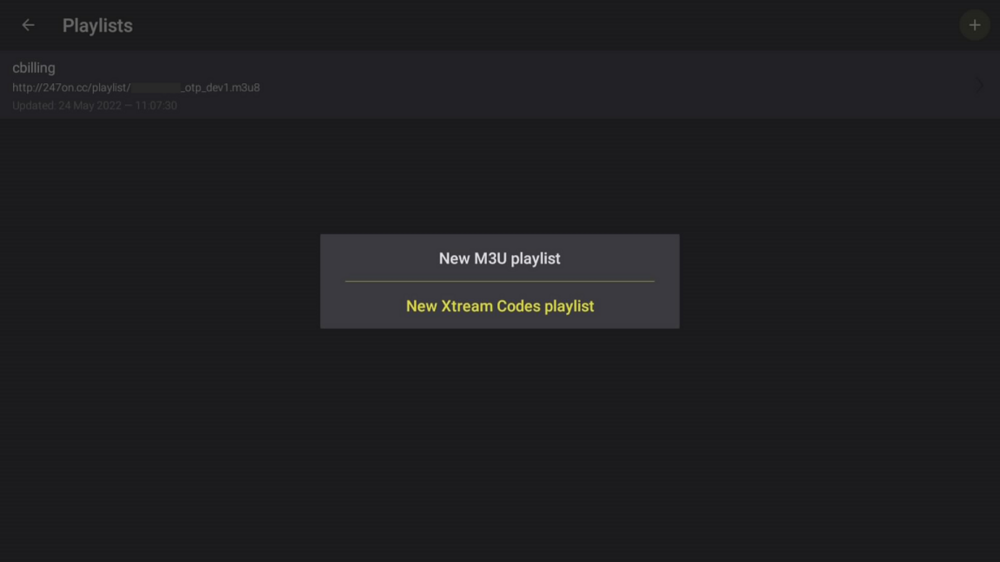
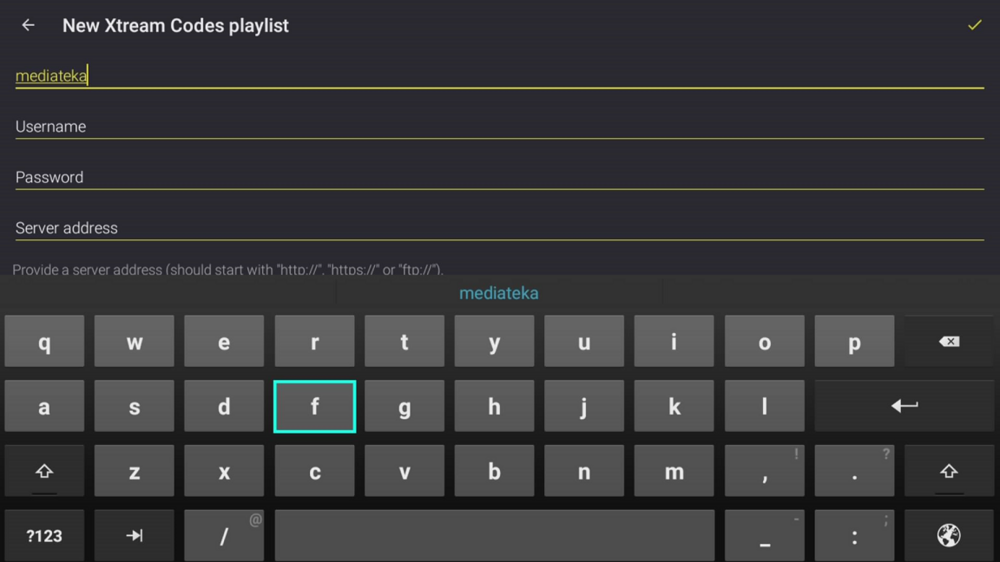

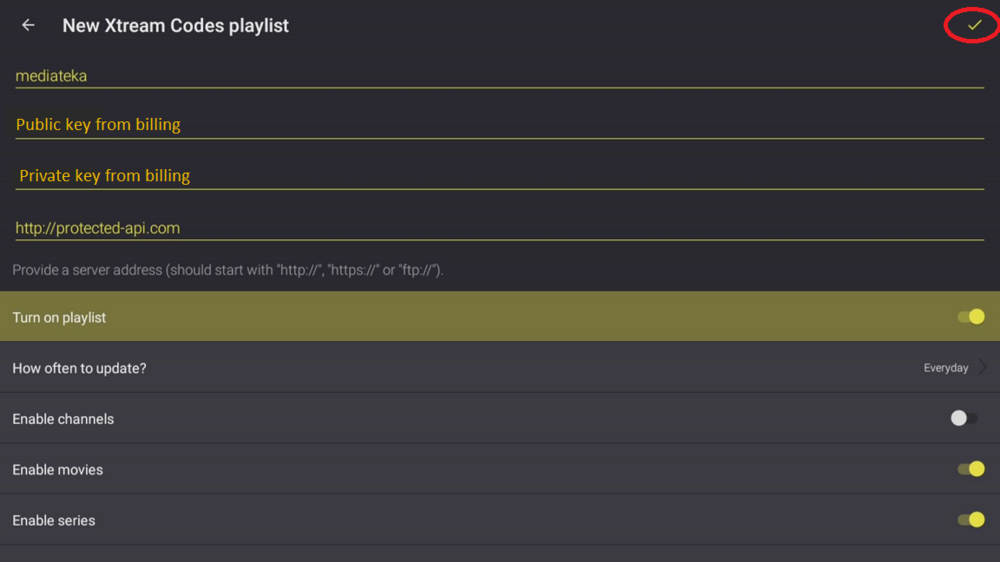
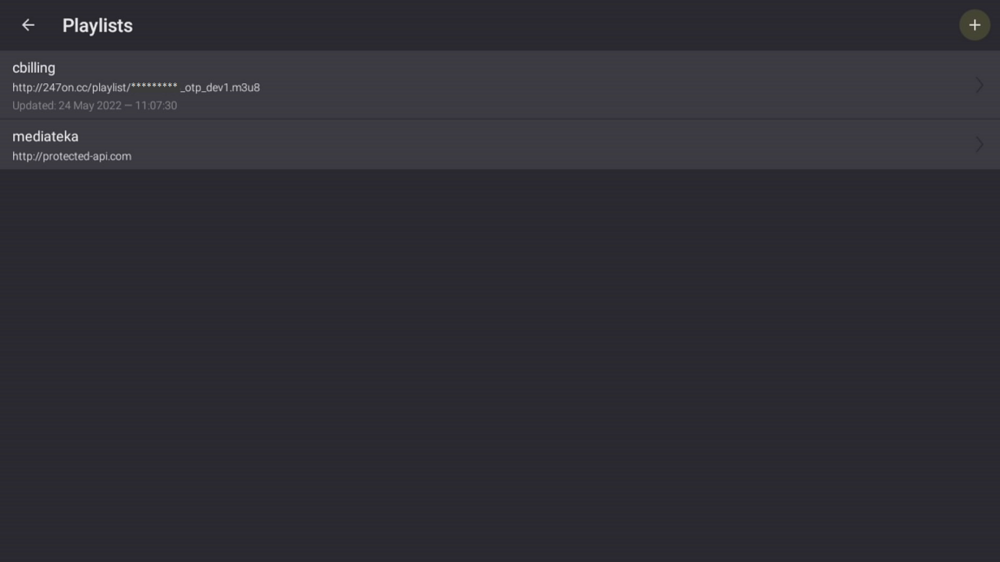
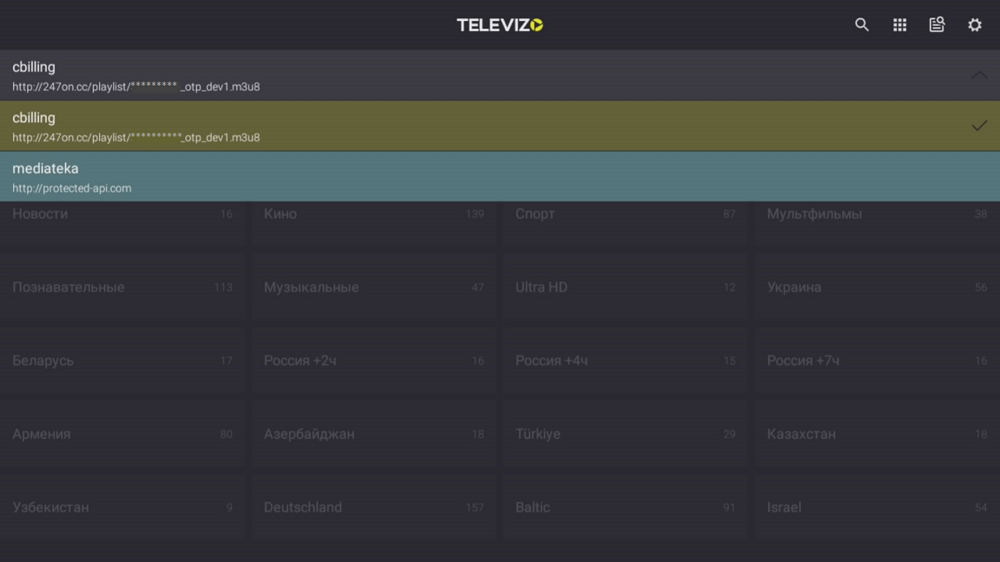
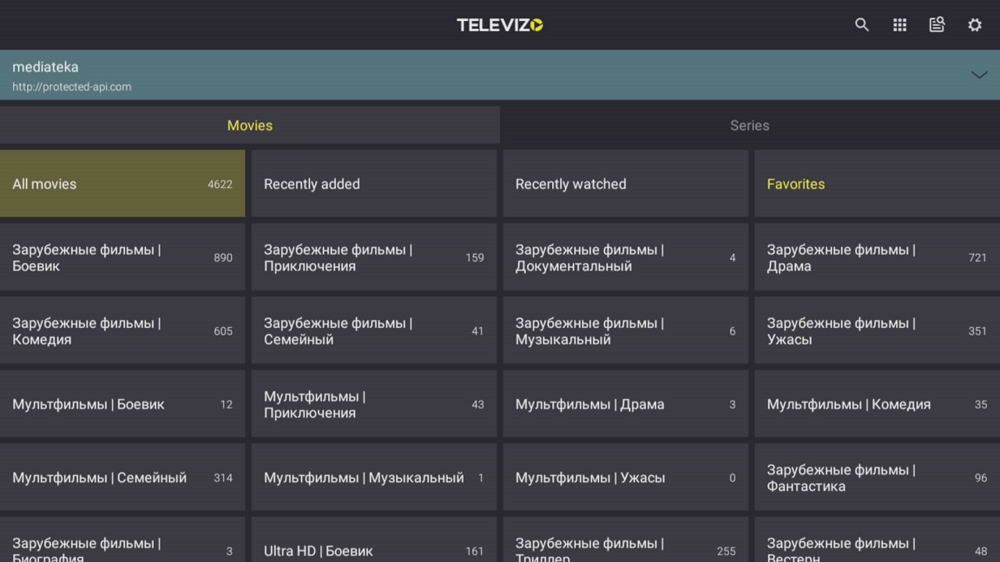
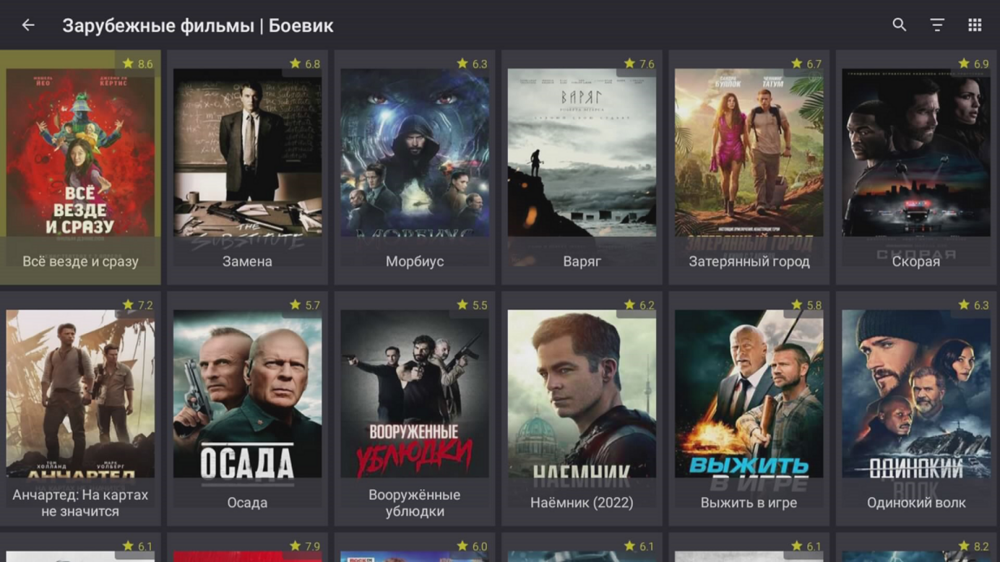
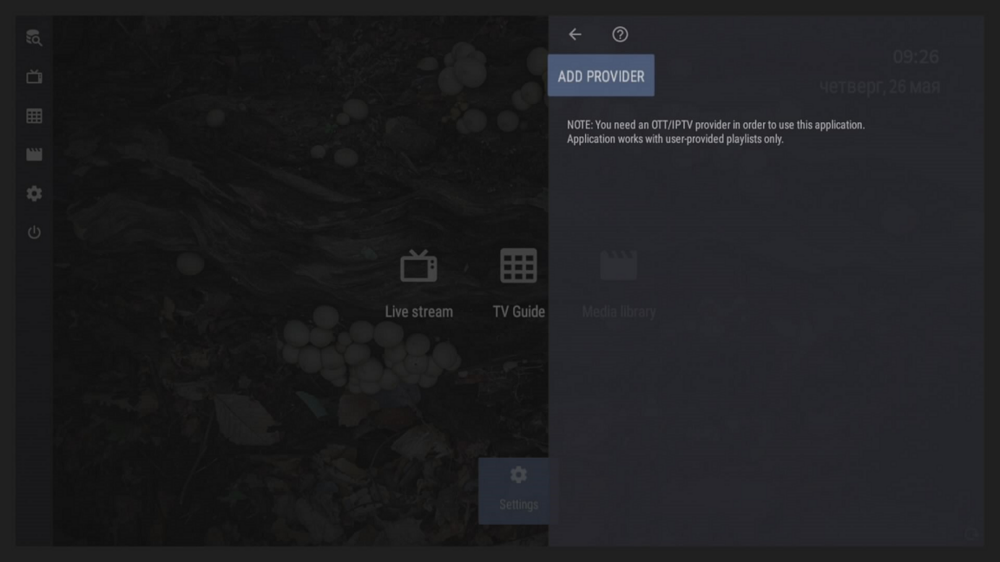
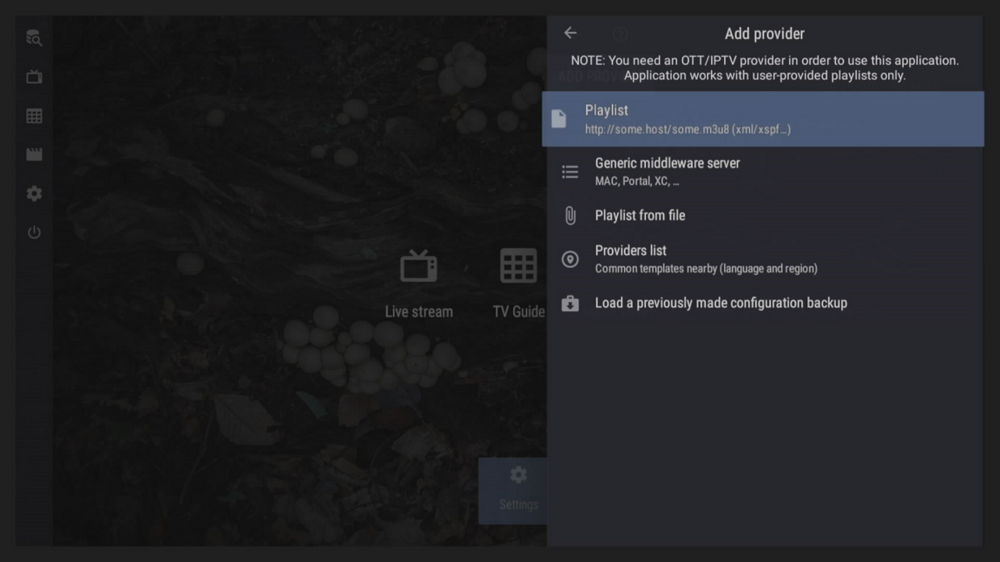
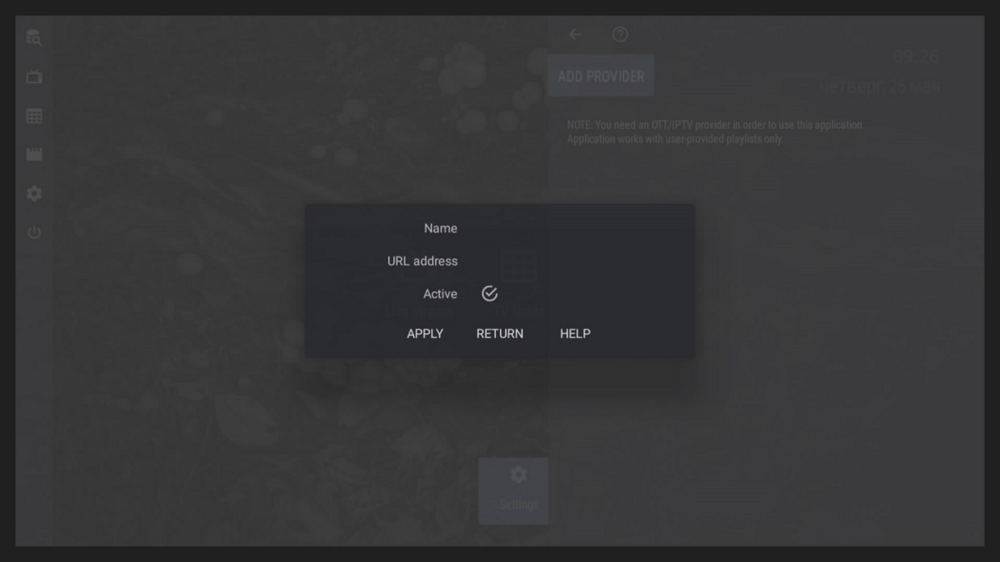
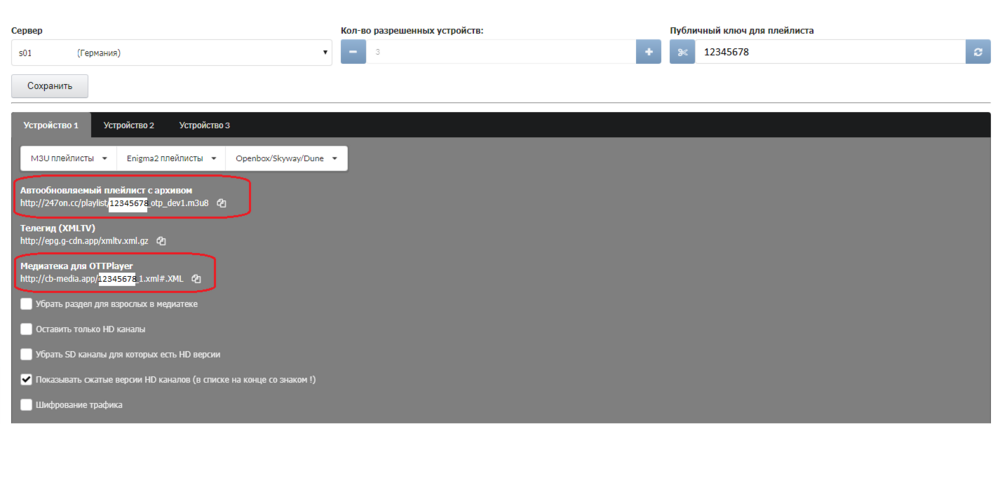
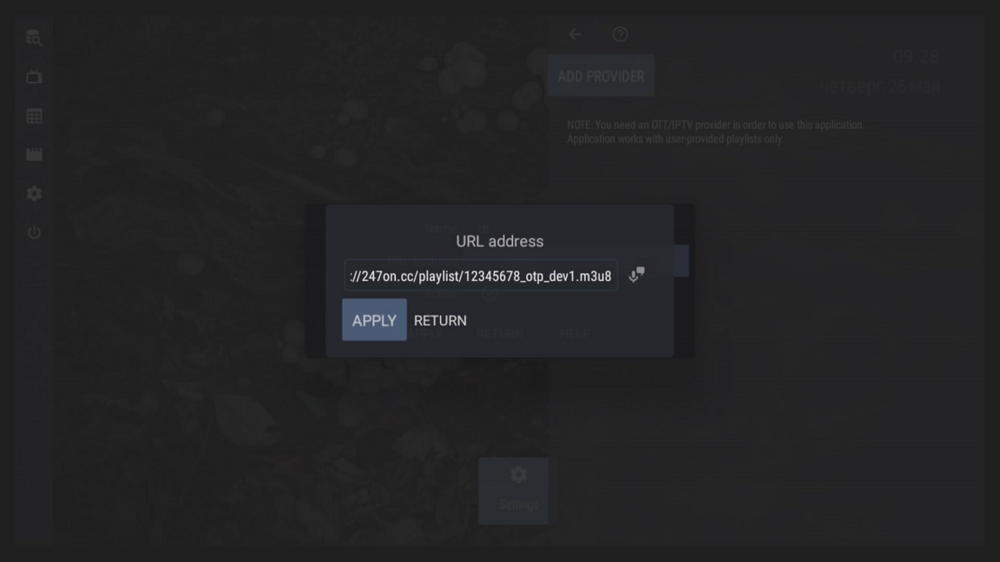
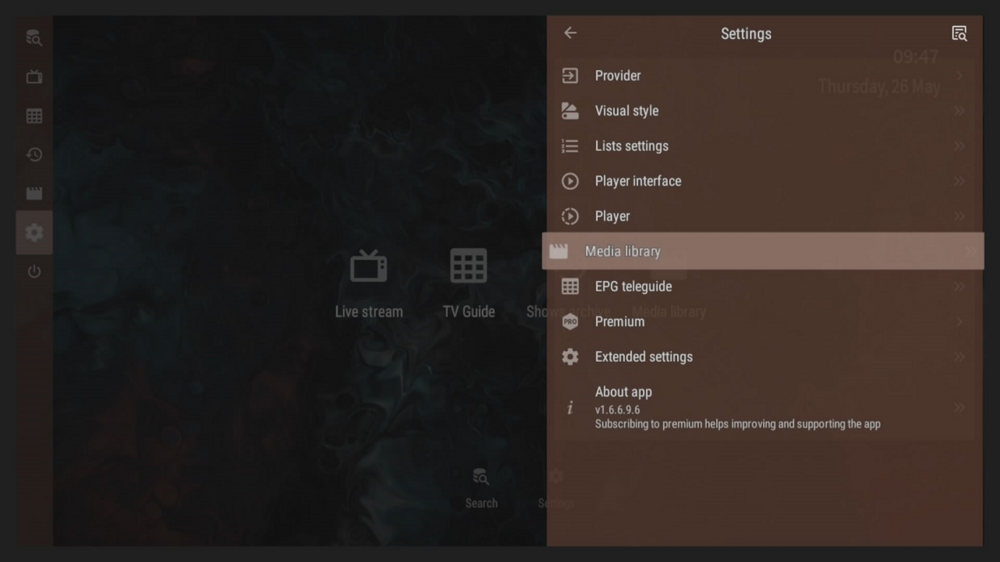
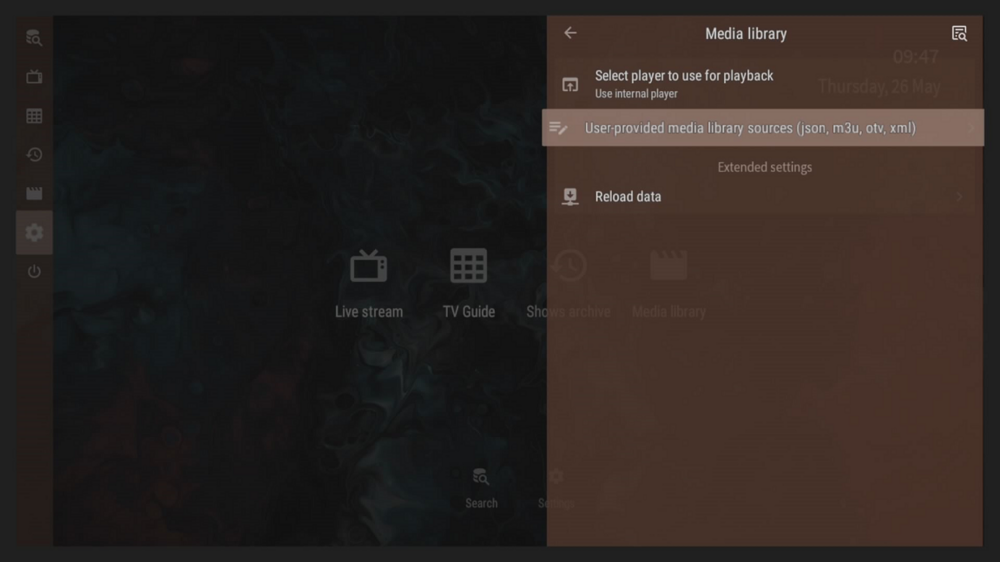
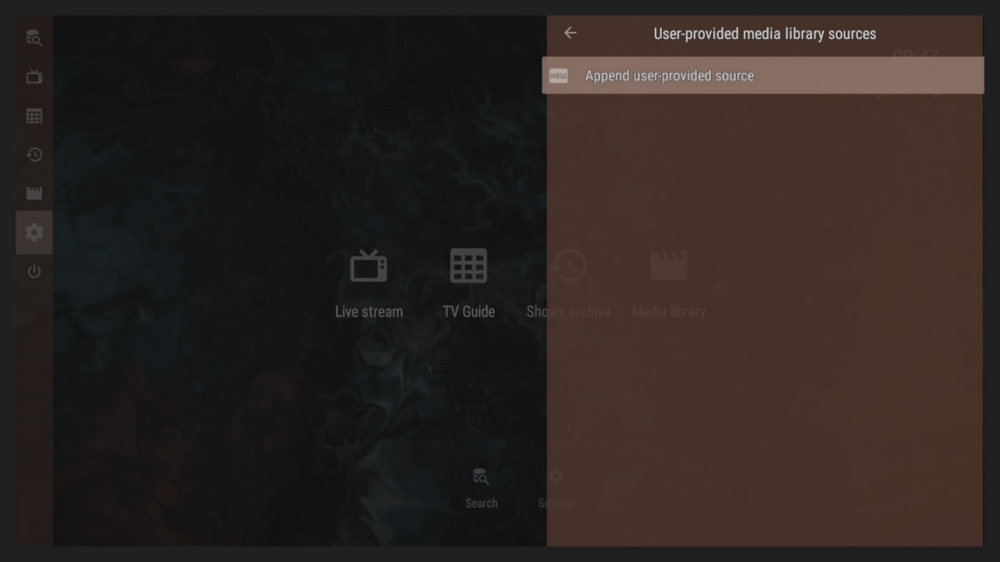
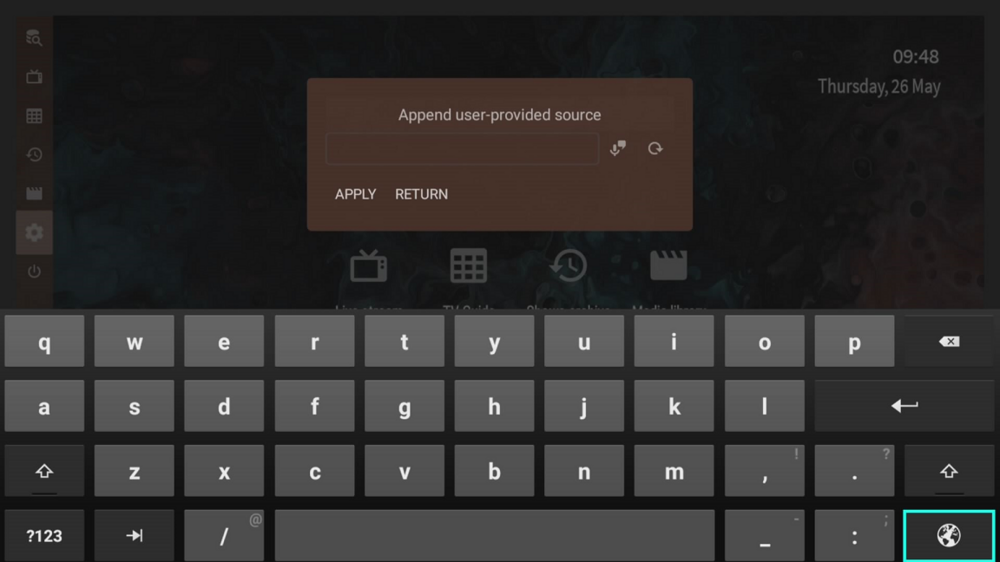
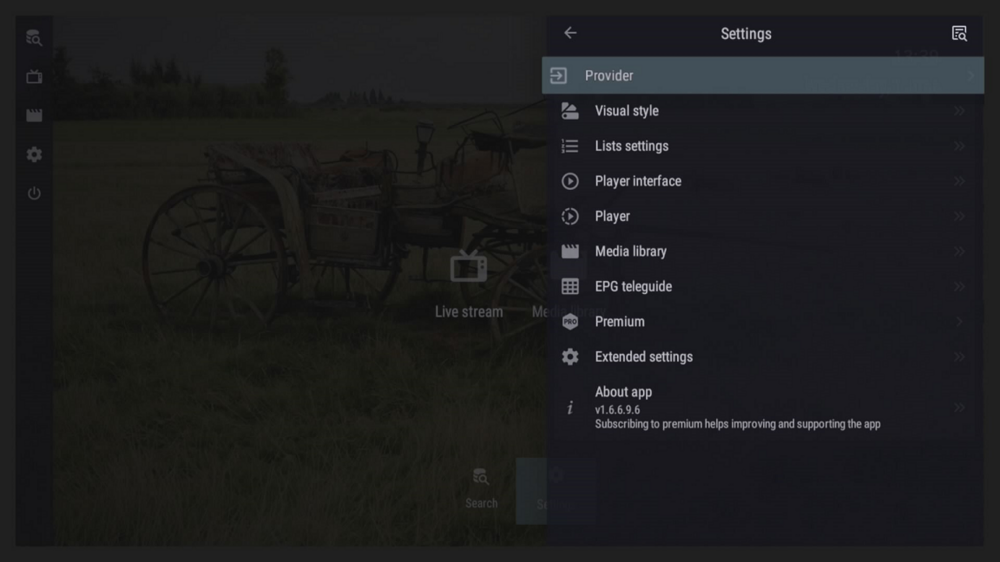
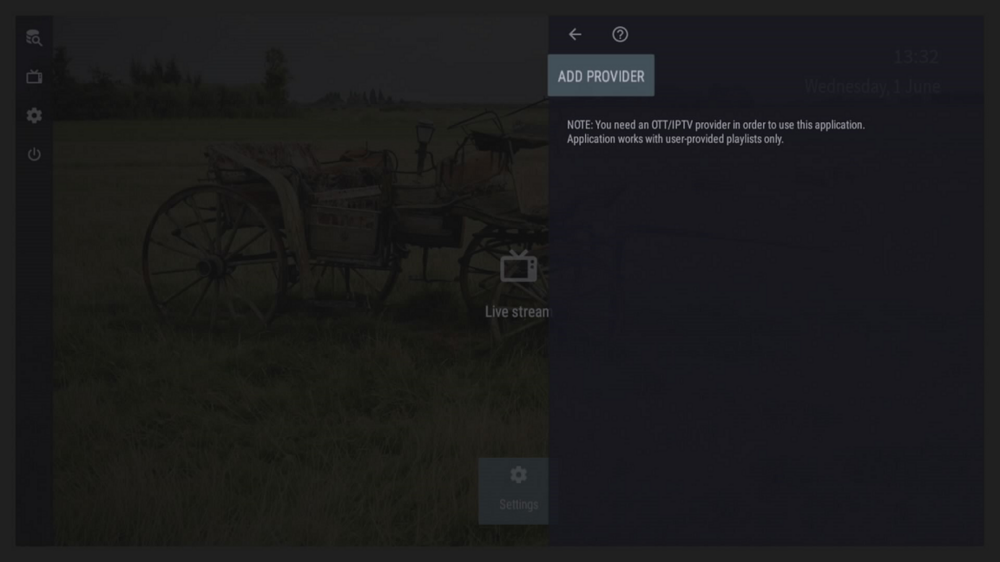
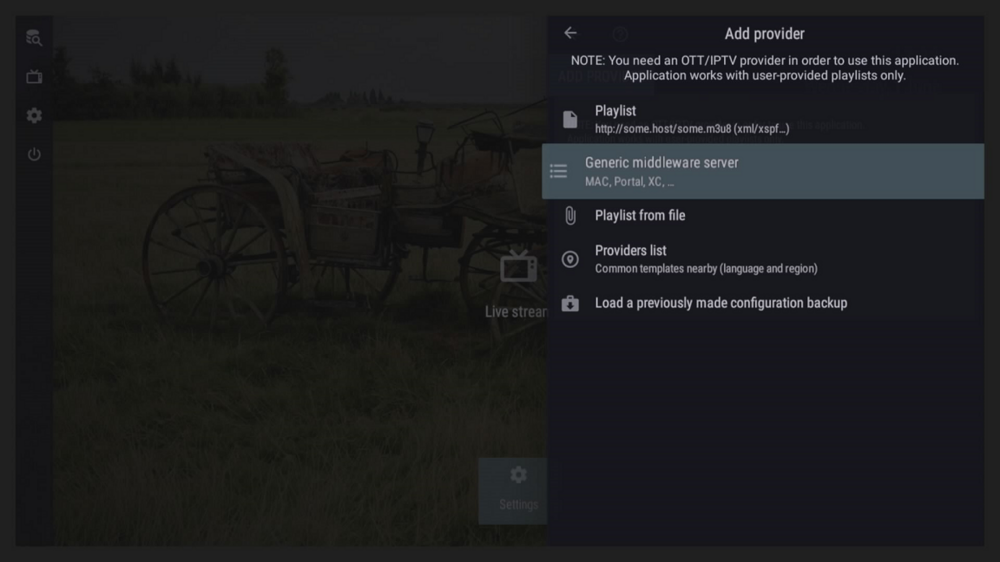

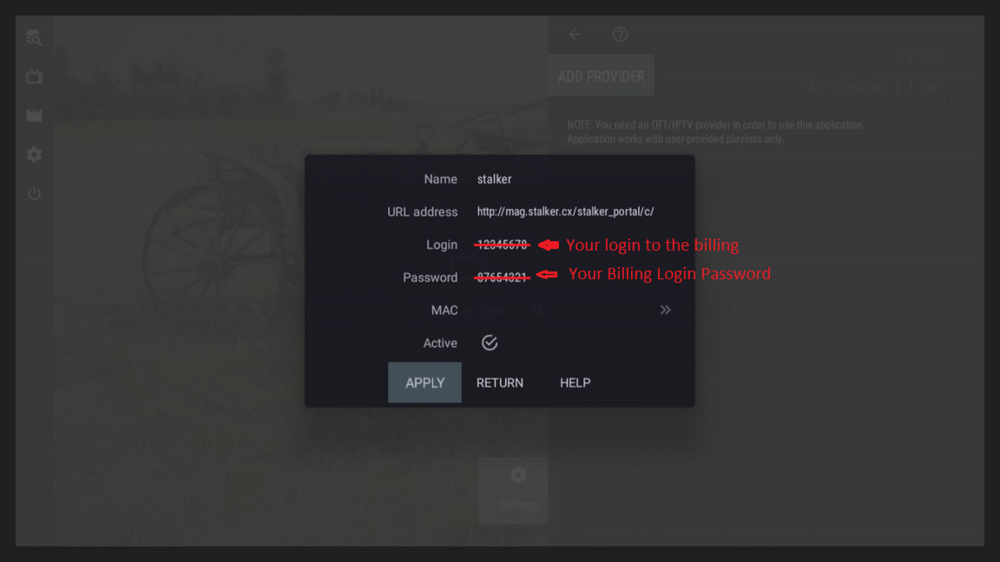
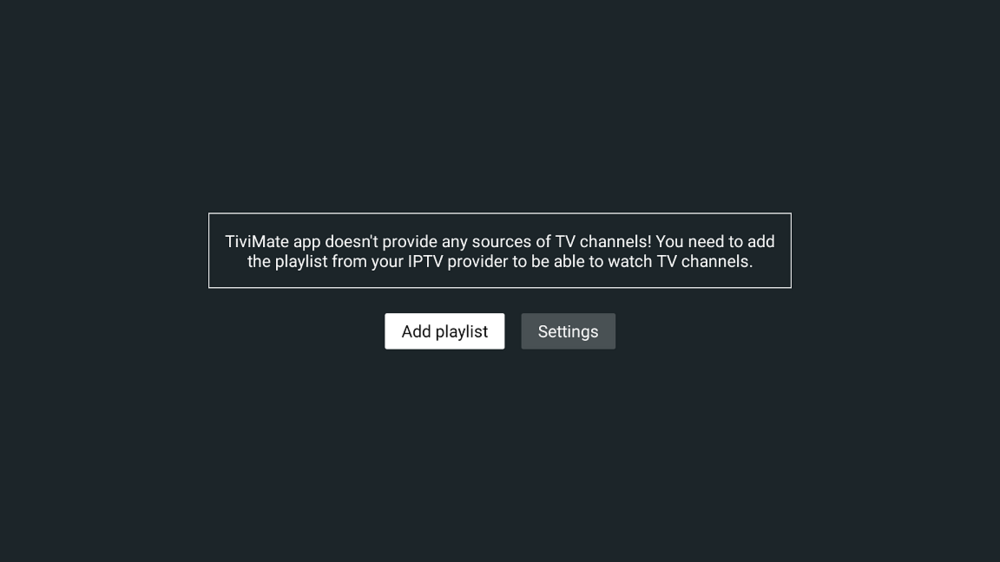
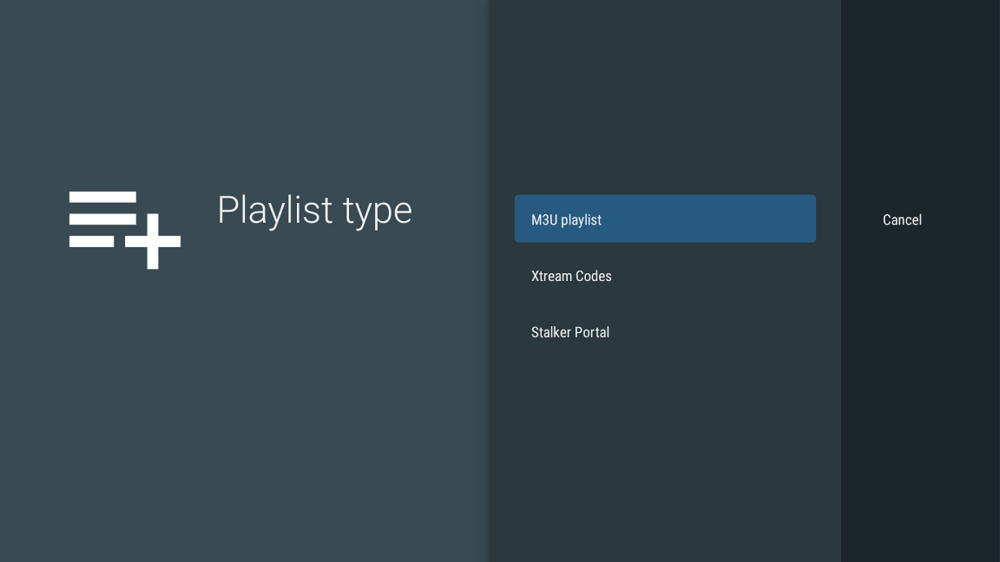
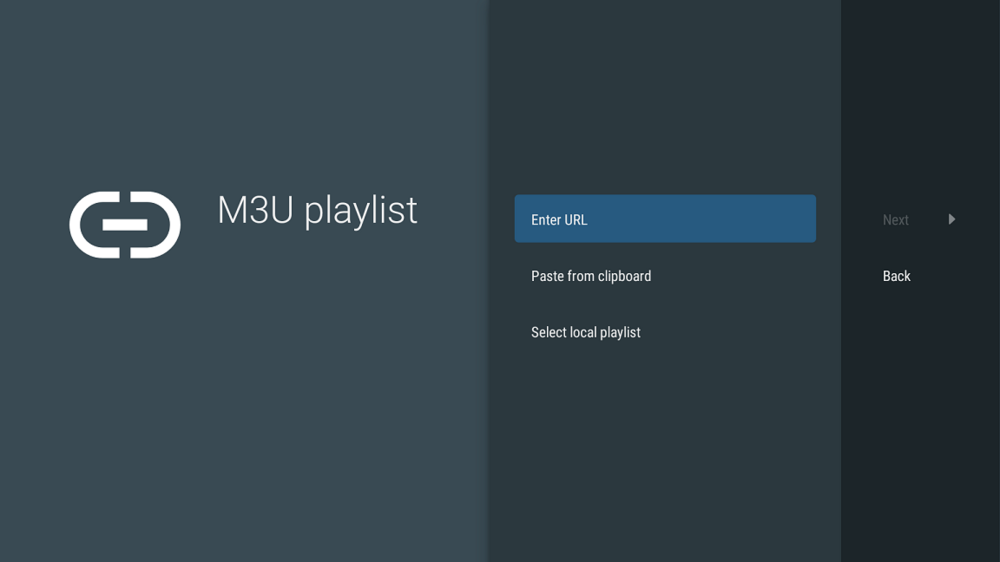

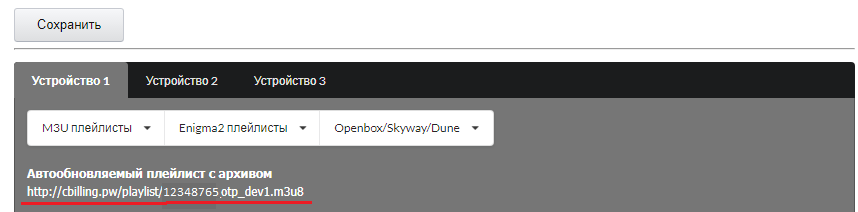
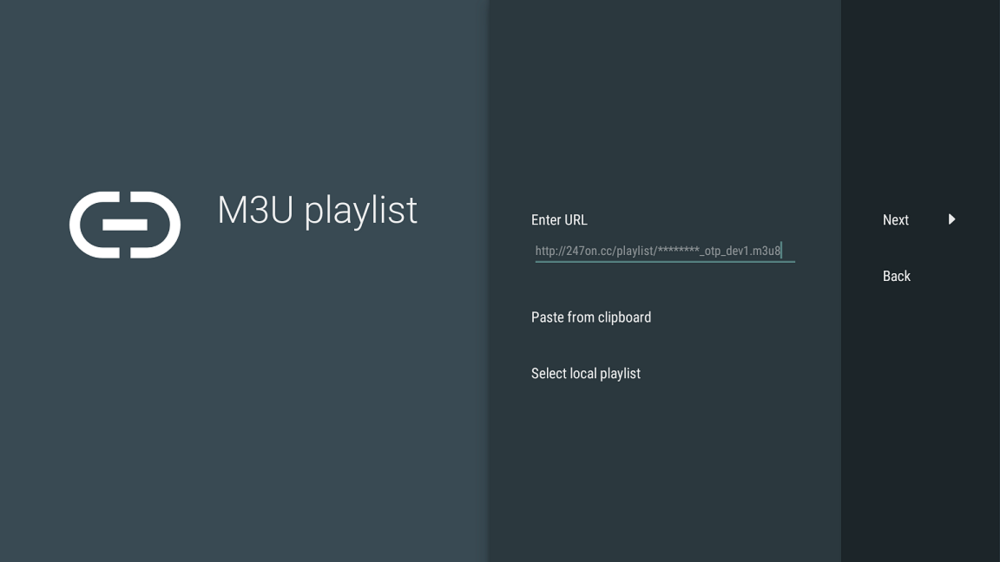
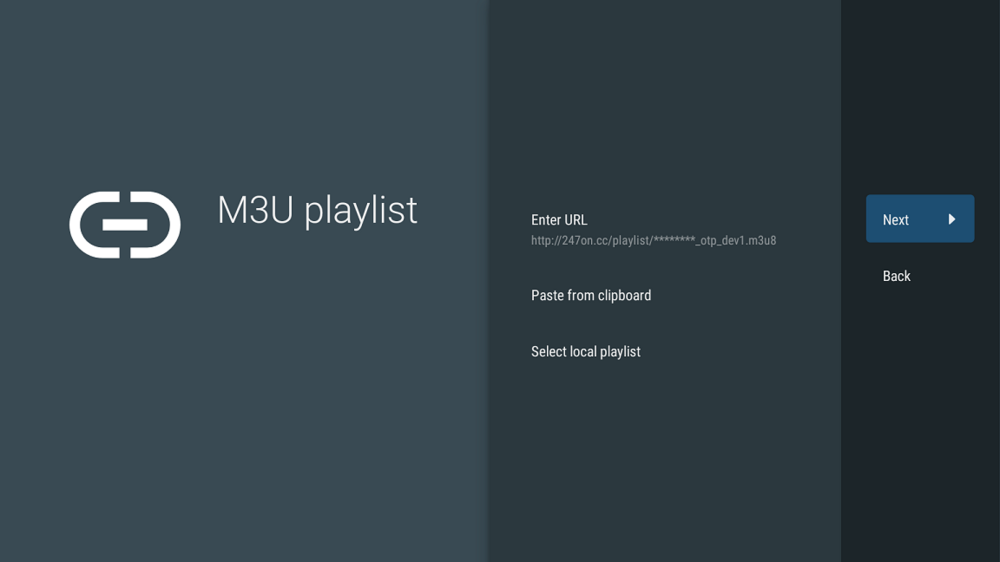
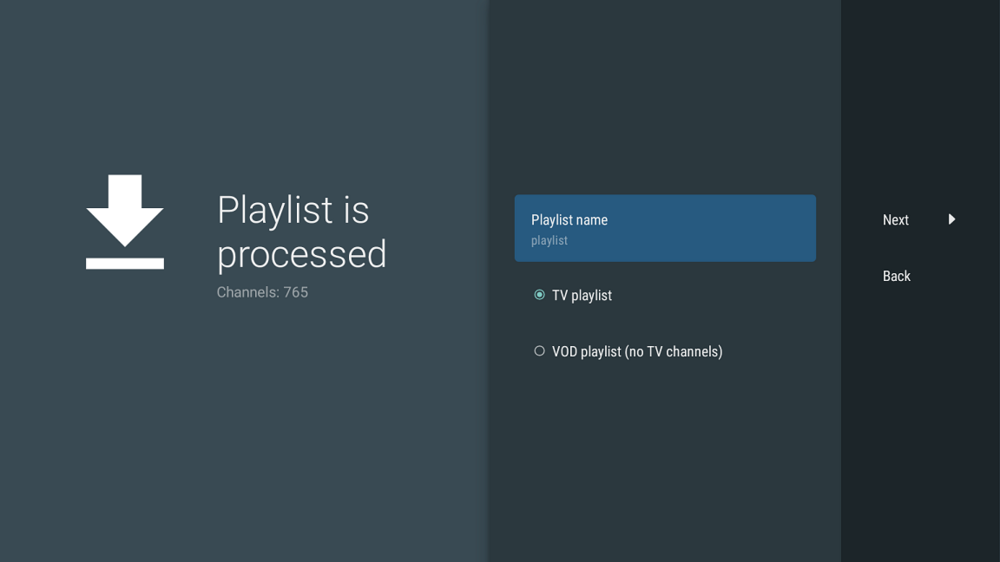
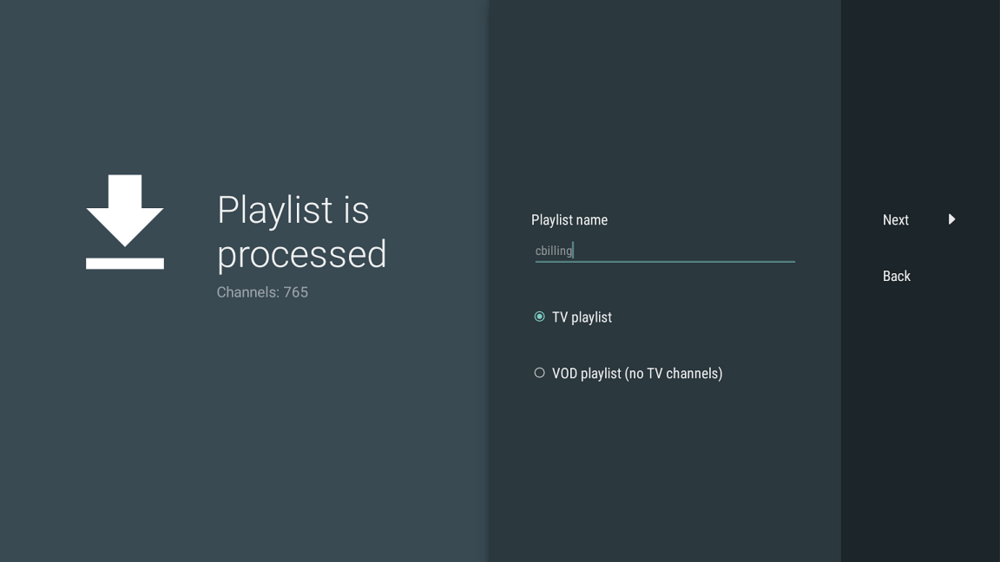
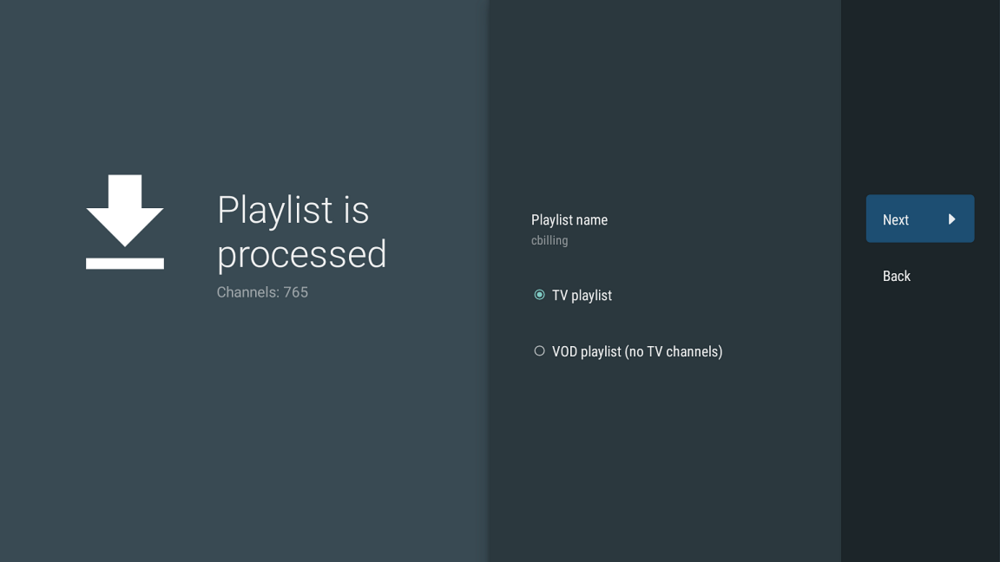
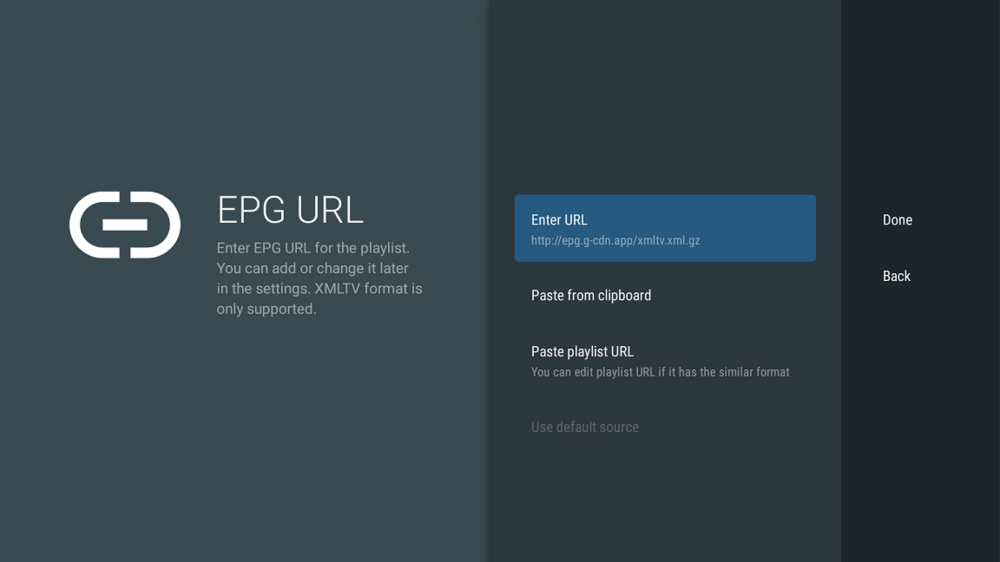
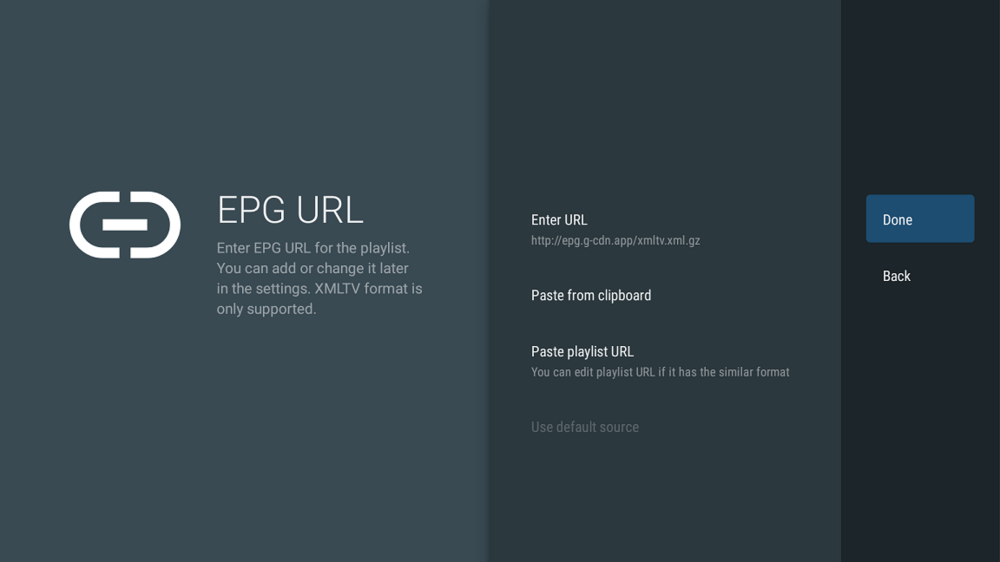
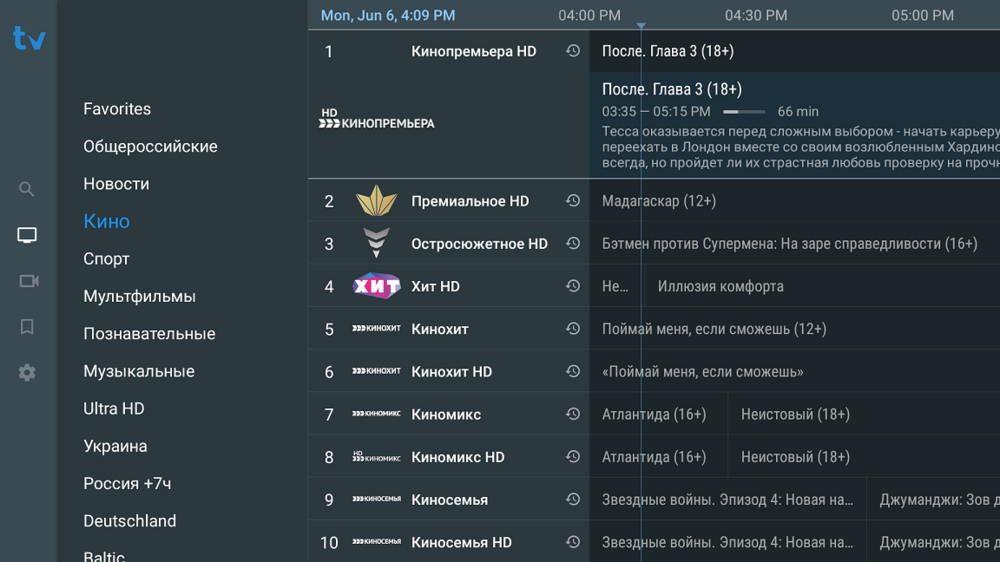
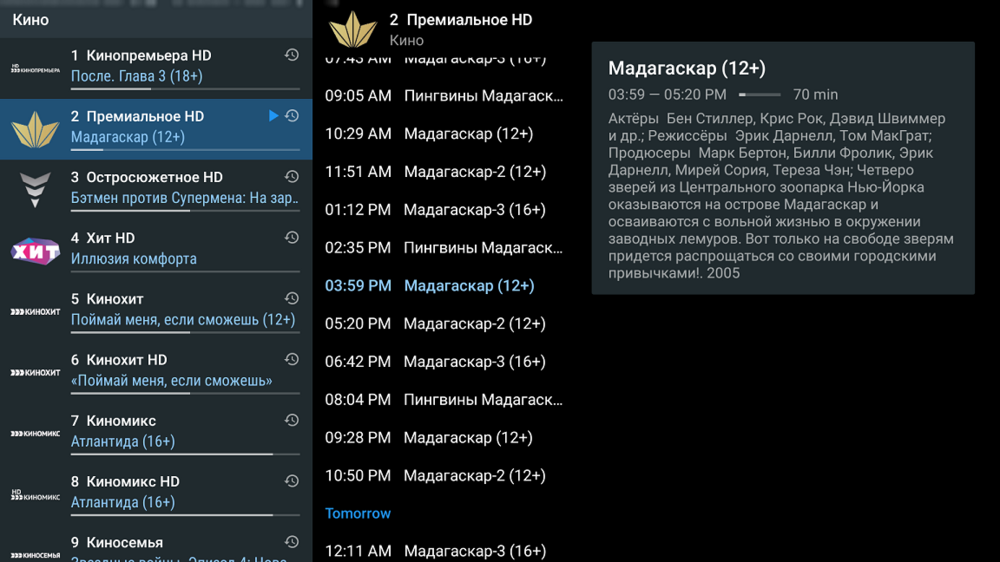
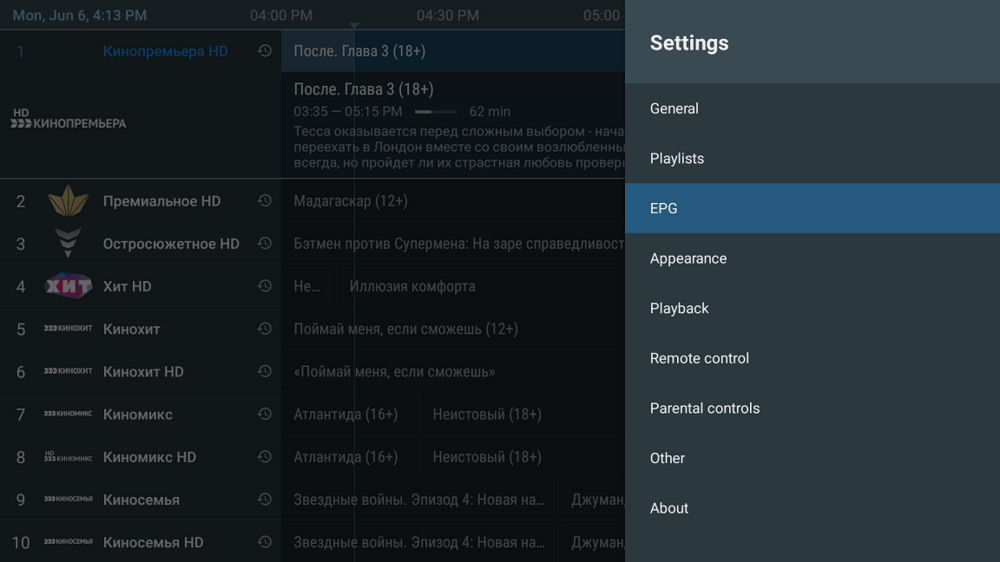
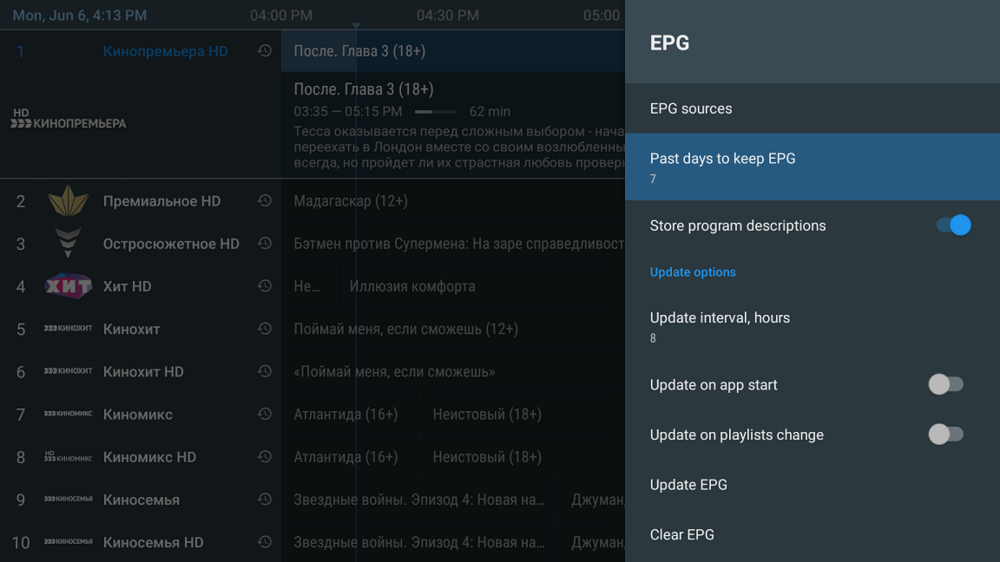
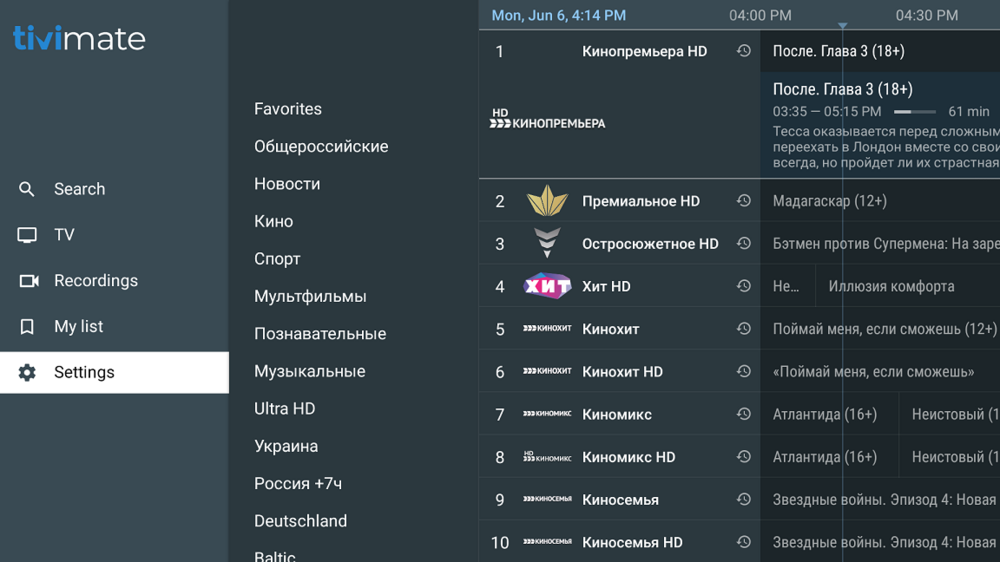
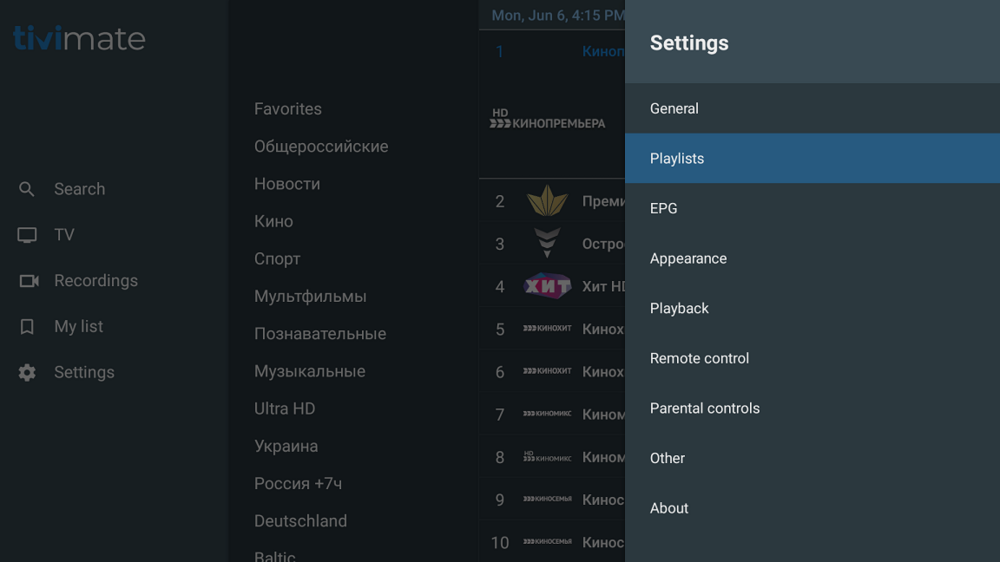
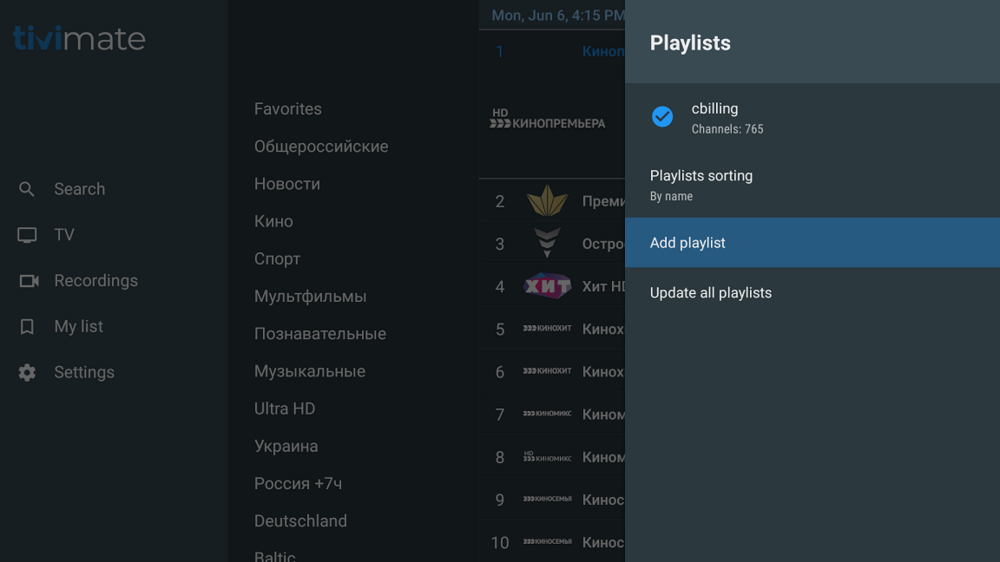
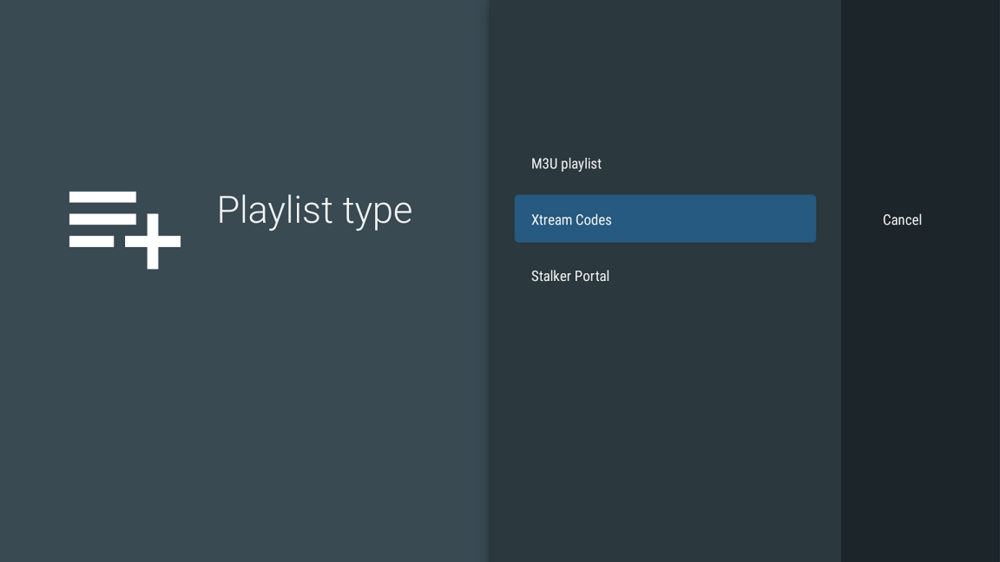
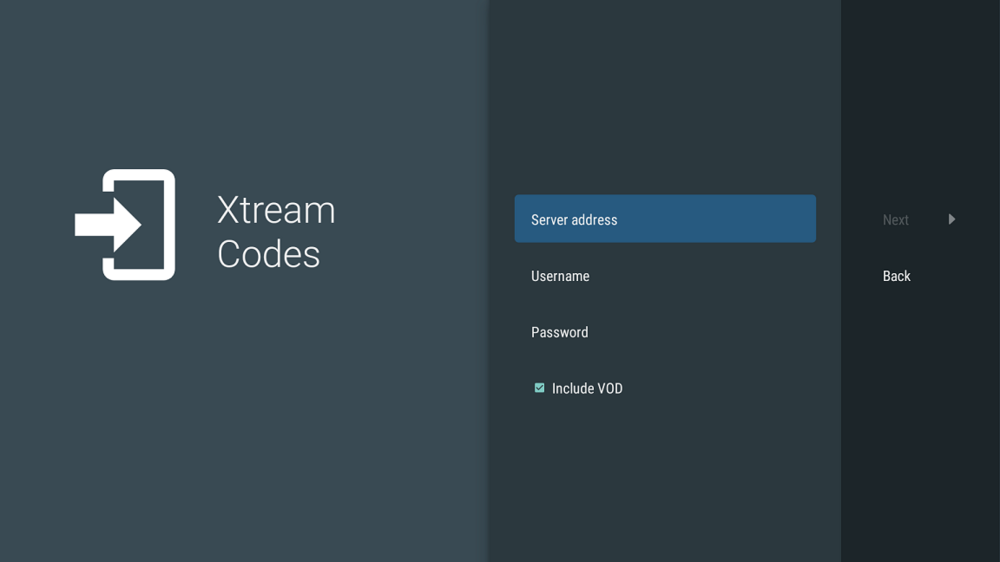
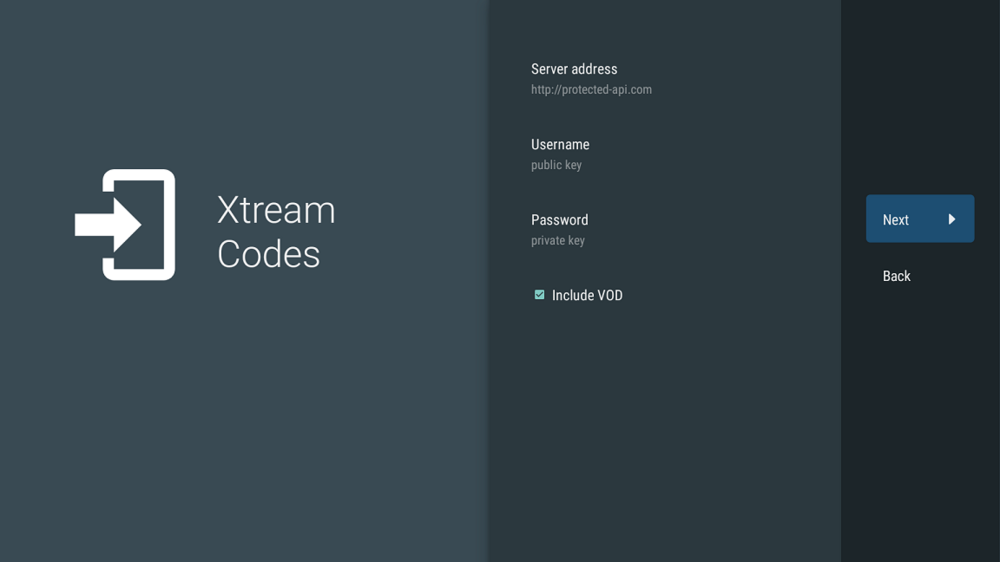
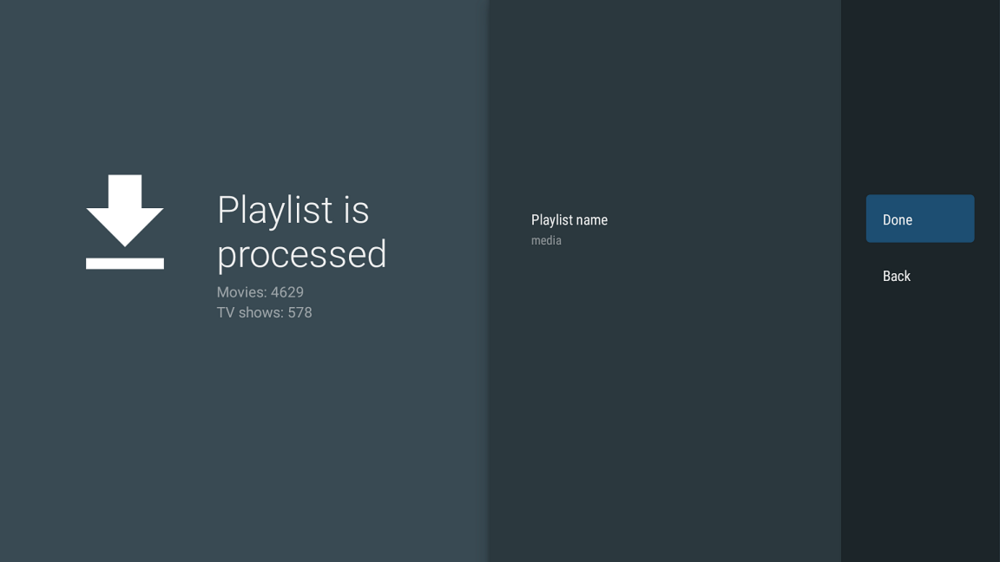
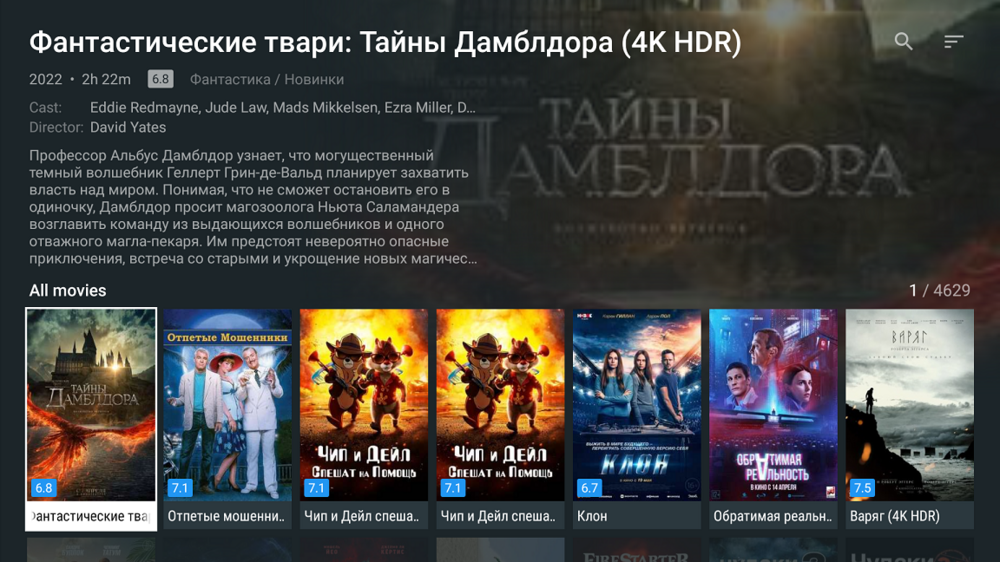
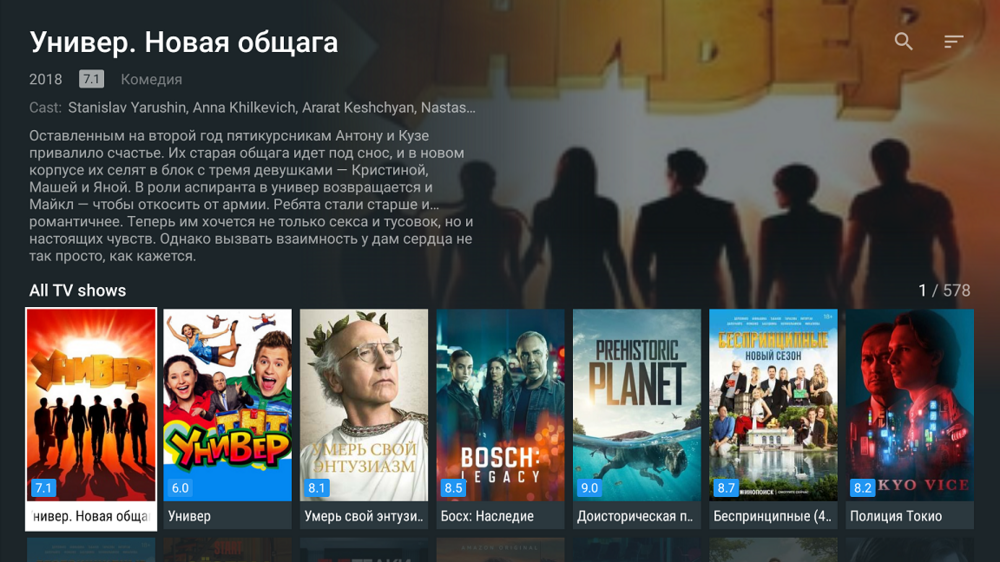
Set up IPTV on SmartIPTV (siptv.eu)
в LG Smart TV
Опубликовано
First, install the application on your TV according to the instructions from the official website: http://siptv.eu/howto/
So, we have a playlist, now you need to open the application and find out the mac address of your TV. When the application is first launched, there is a window:
Go to the Smart IPTV website in the playlist section: Playlist Upload (siptv.eu)
Enter the MAC address of our TV and indicate the desired playlist from billing.
This program is paid, but for 7 days you can try it for free. If you liked the application, you can purchase it ONCE by paying 5.49 Euros on the manufacturer's website http://siptv.eu/activation/ Specifying the MAC address of your TV and paying the specified amount.
Benefits of this application:
This application does not support the Media Library.